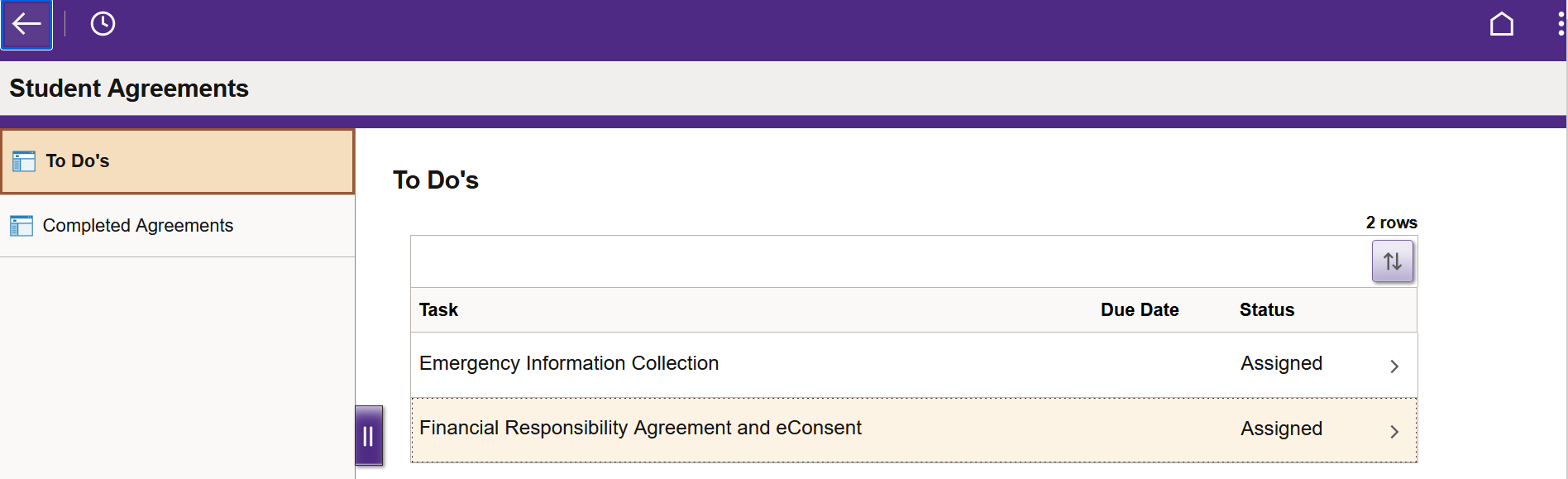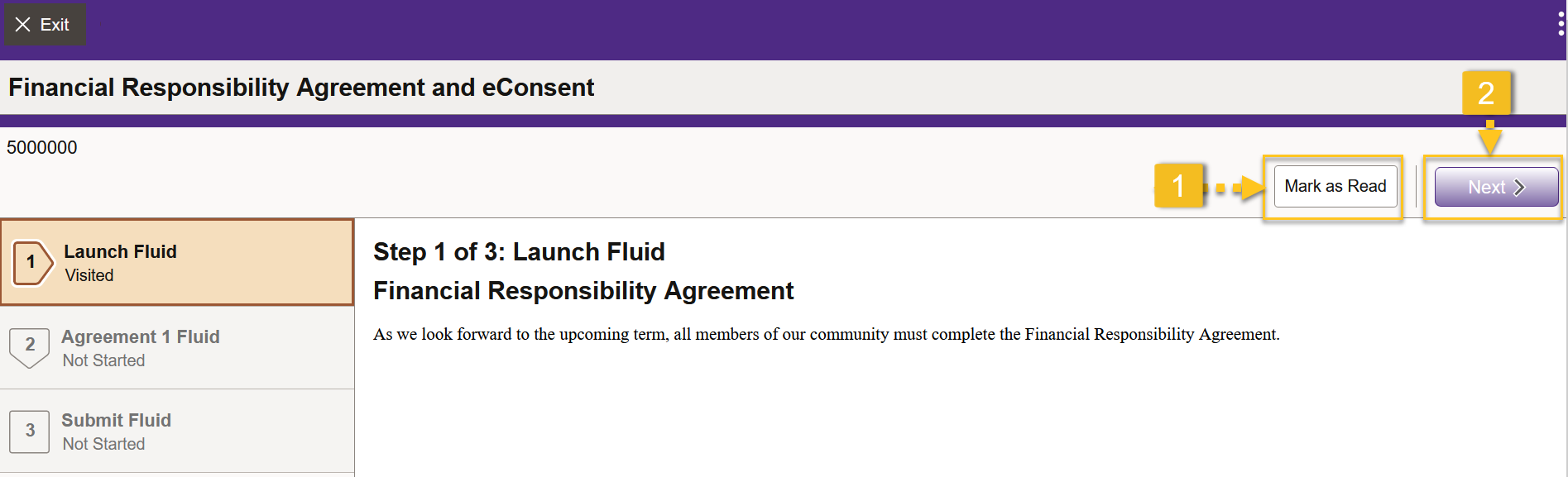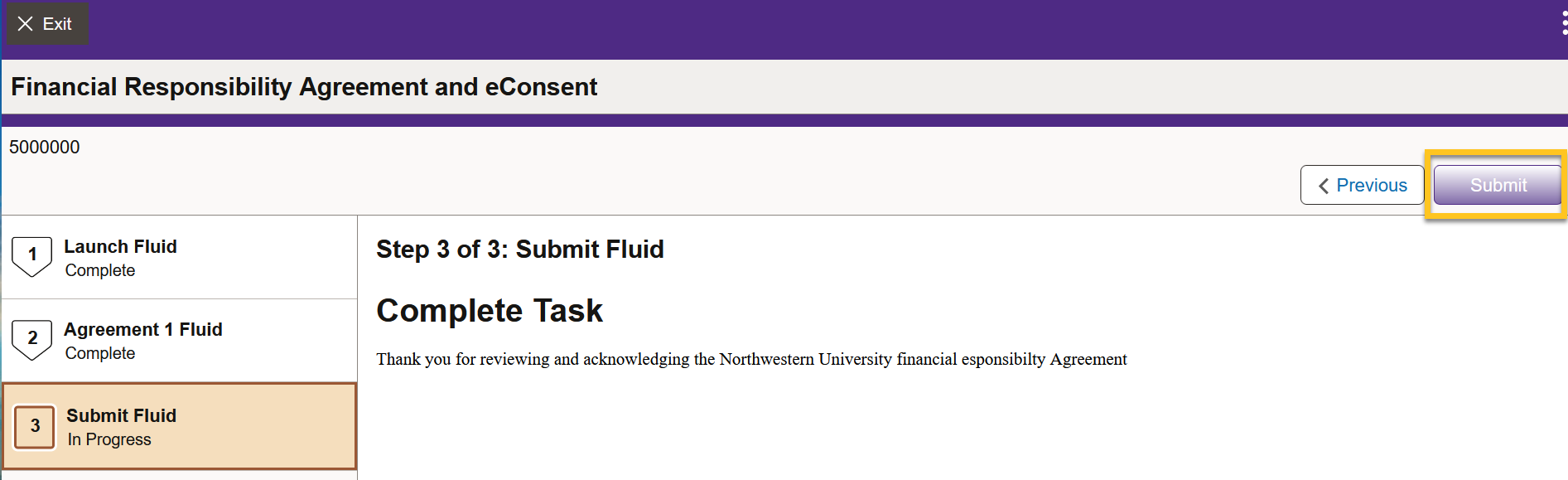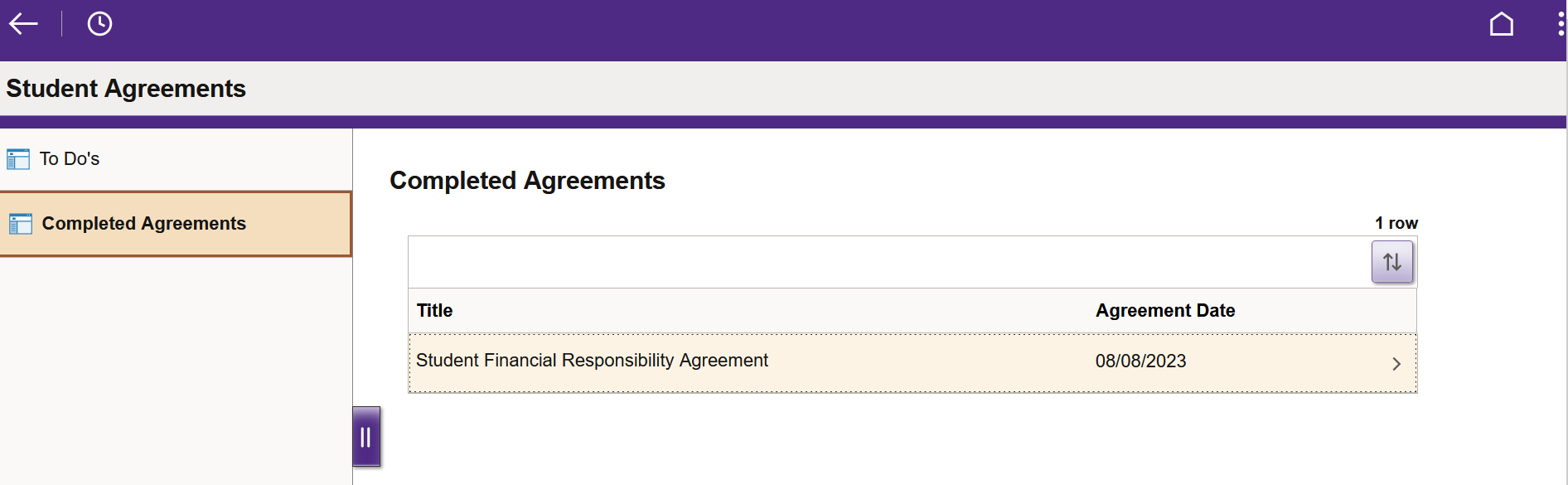Remove FRA Registration Hold
In order to prevent or remove an Financial Responsibility Agreement (FRA) hold, you will need to login to CAESAR and complete the FRA task. If you already have the hold, it will be removed immediately once you have completed to the FRA task in CAESAR and you will be able to register for classes. You will be asked to do this once a year.
Step 1
Navigate to the CAESAR login page and login using your NetID and password.
Step 2
Click on the Profile tile displayed towards the top left of your student homepage.
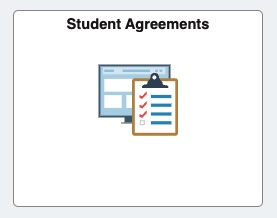
Step 3
Click on the “Financial Responsibility Agreement and eConsent” task in your To Do’s section.
Step 4
(1) Click on the “Mark as Read” button. (2) Click on the "Next" button.Step 5
Click on the “Accept” button then click the "Next" button to proceed to the next step.
- Important Note: The “Next” button will not be displayed until you click the “Accept” button and accept the agreement.
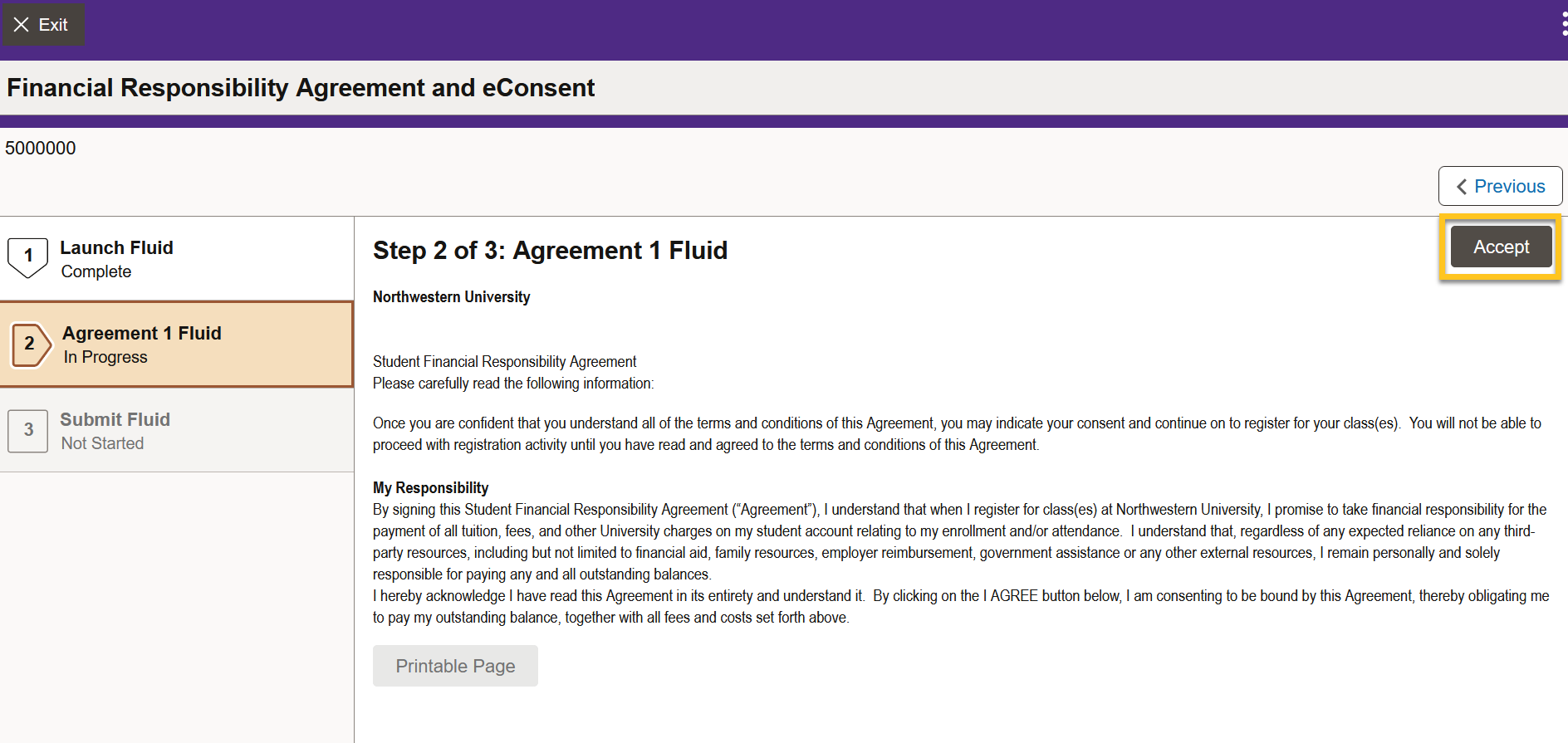
Step 6
Click on the “Submit” button and the FRA agreement will be submitted and the FRA Hold will be removed from your account.
Notes:
- You can view/print your completed Agreements in the "Completed Agreements" section.