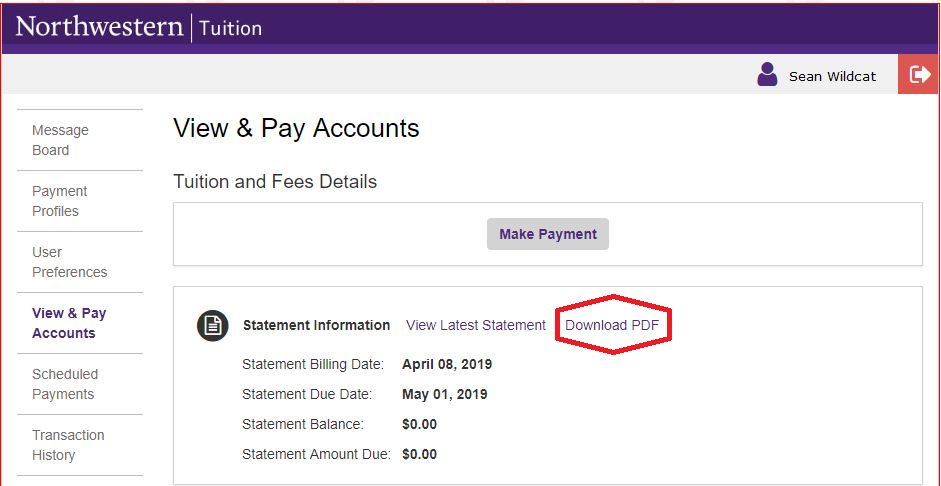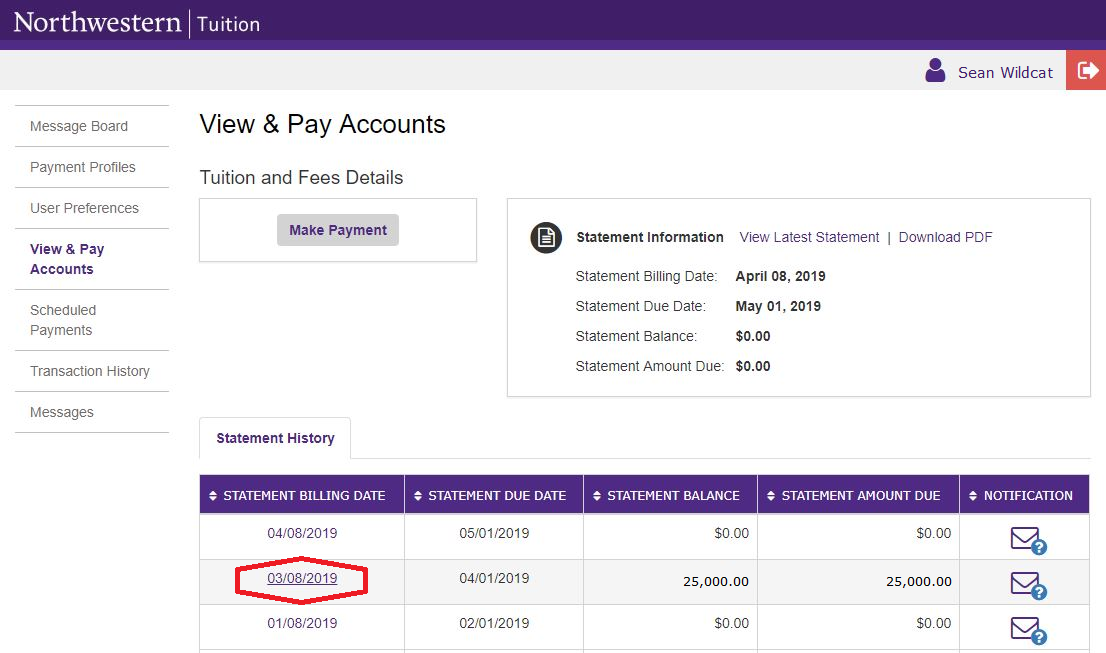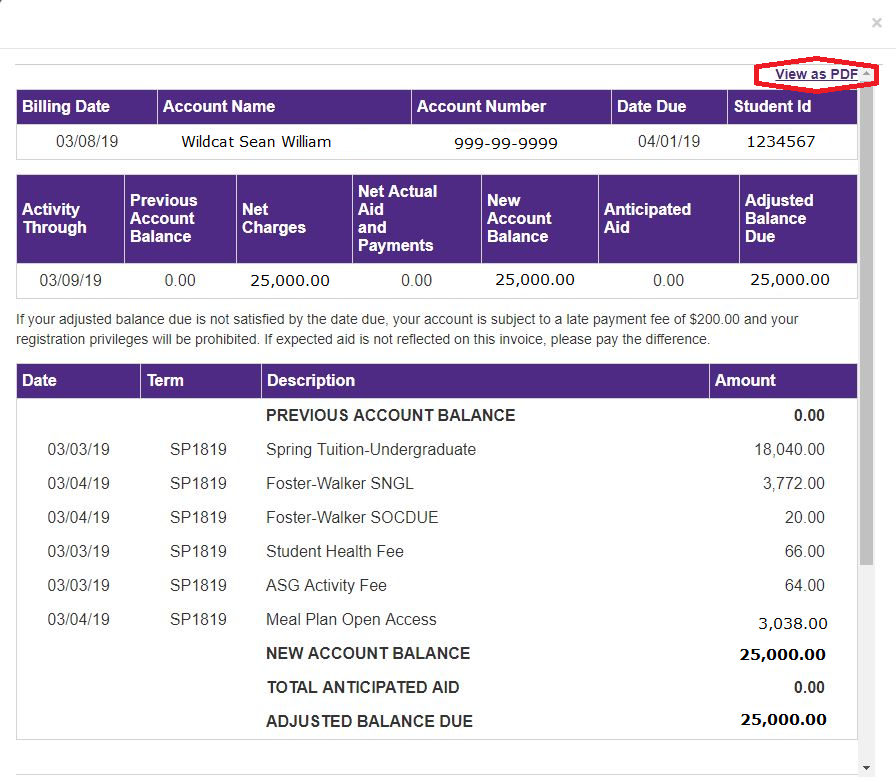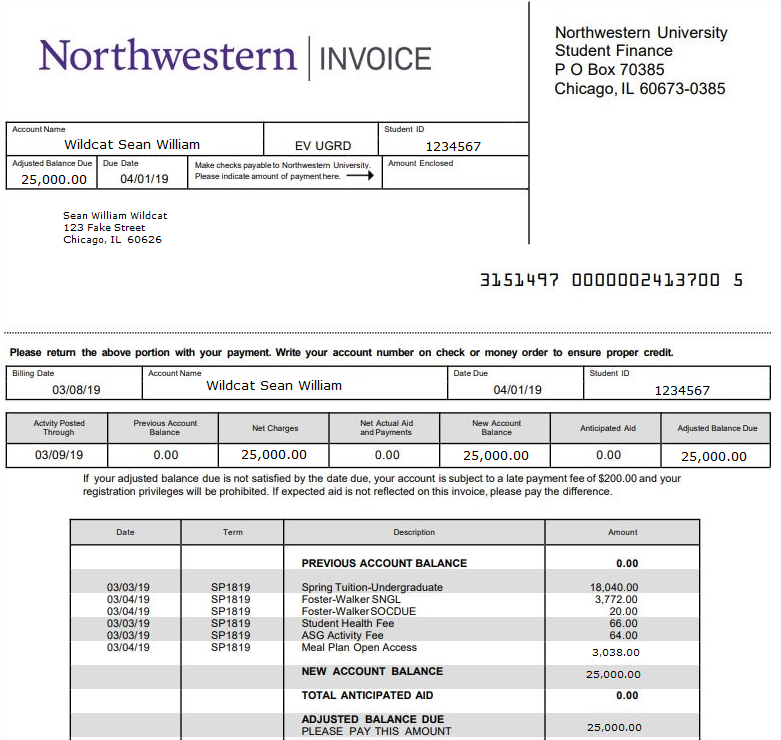Printing Tuition Bill
Follow the instructions below to view, save, and/or print current or past tuition bills.
Step 1
Login to CAESAR at northwestern.edu/caesar using your NetID and password. The Student Homepage appears. Click the Account and Payments tile.
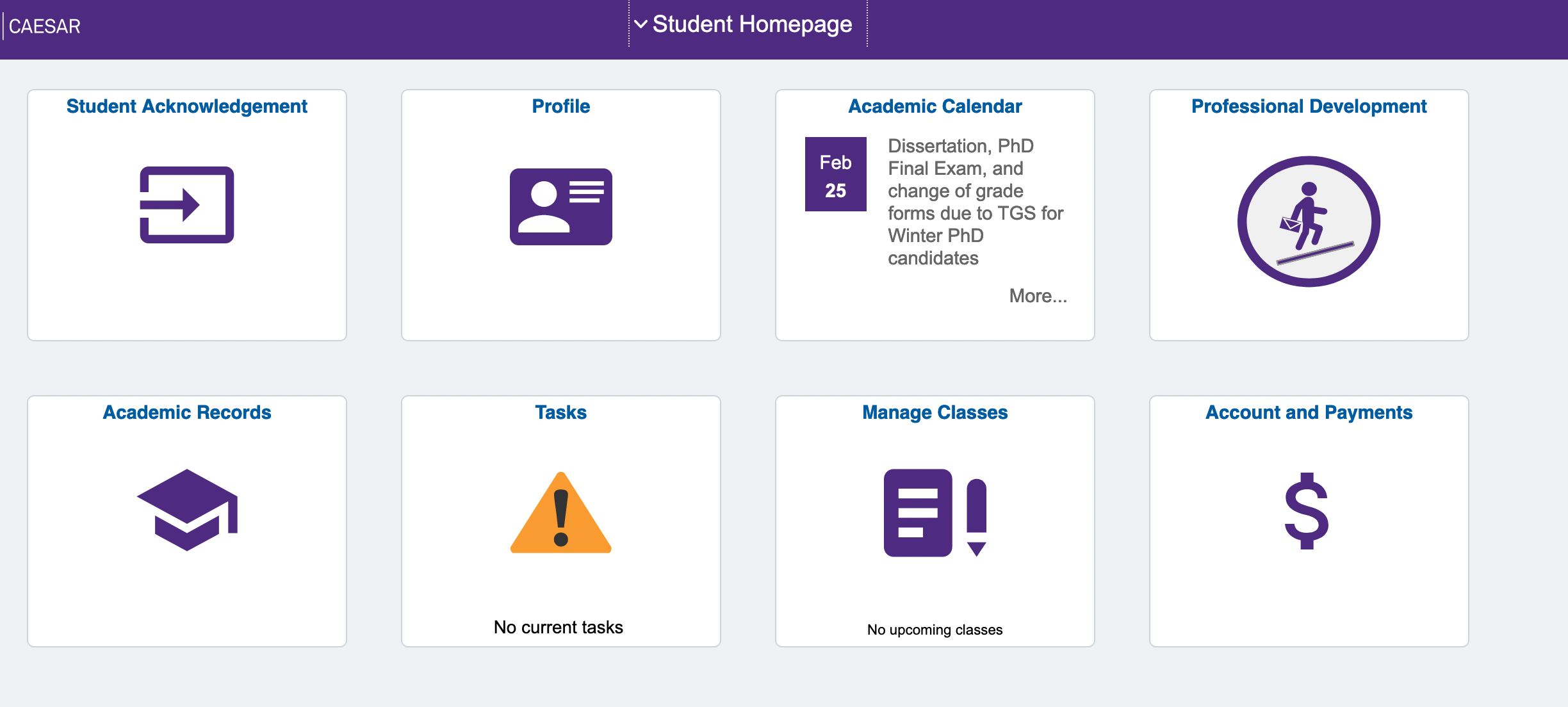
Step 2
Click View or Pay Monthly Bill in the left navigation menu. If the left navigation menu is not shown, click the icon with two vertical bars to open it.
The Tuition and Fees Invoice - Electronic Bill Presentment & Payment page then appears.
Step 3
Click the Connect to QuikPAY® to View or Pay Tuition Bill (Monthly Snapshot) link to access the QuikPAY payment methods and options.
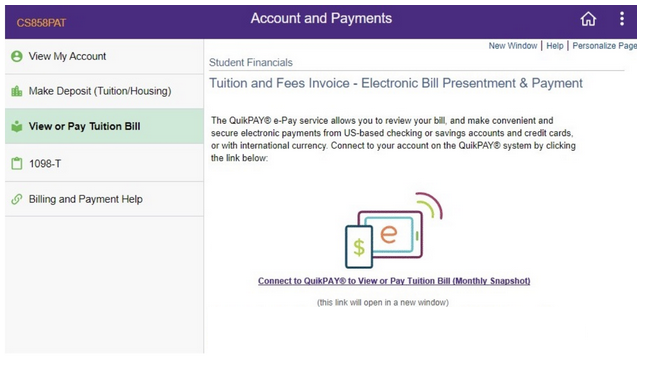
Step 4
To print the latest tuition bill, click View & Pay Accounts in the left menu.
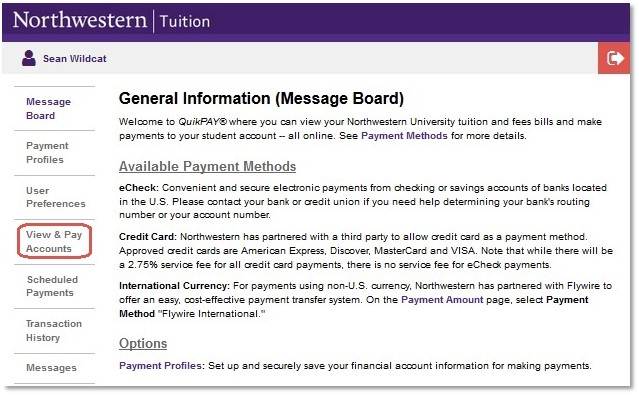
Step 5
Click Download PDF.
Step 6
The Northwestern Invoice PDF displays in a new browser tab for saving and/or printing.
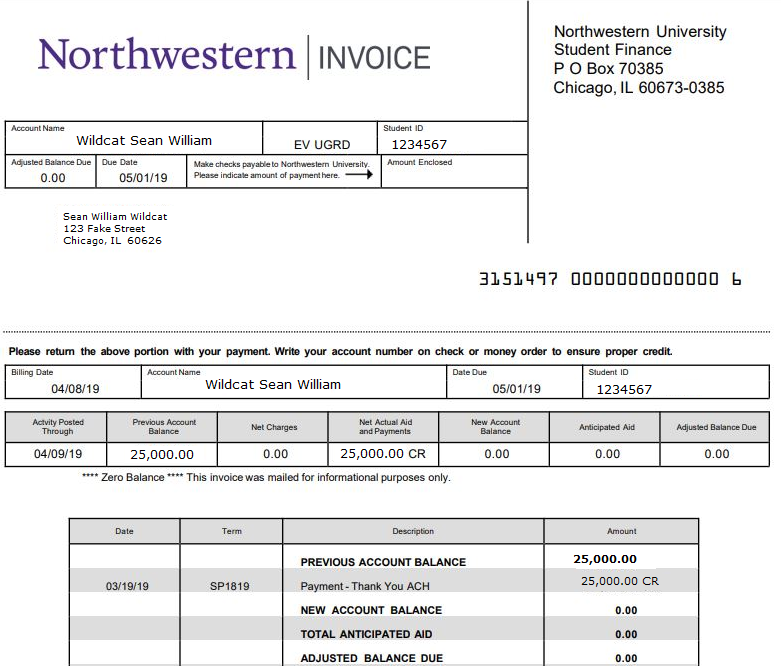
Step 7
To print an earlier invoice, go back to the View and Pay Accounts page. Click desired Statement Billing Date.
When the statement displays, click View as PDF.
Step 8
The Northwestern Invoice PDF displays in a new browser tab for saving and/or printing.
Step 9
To ensure account security, click the red Log Off arrow in the upper right corner to close your session, then quit your browser.