Request a Refund
Step 1
Navigate to the CAESAR login page, and sign in using your NetID and password. Your Student Homepage appears.
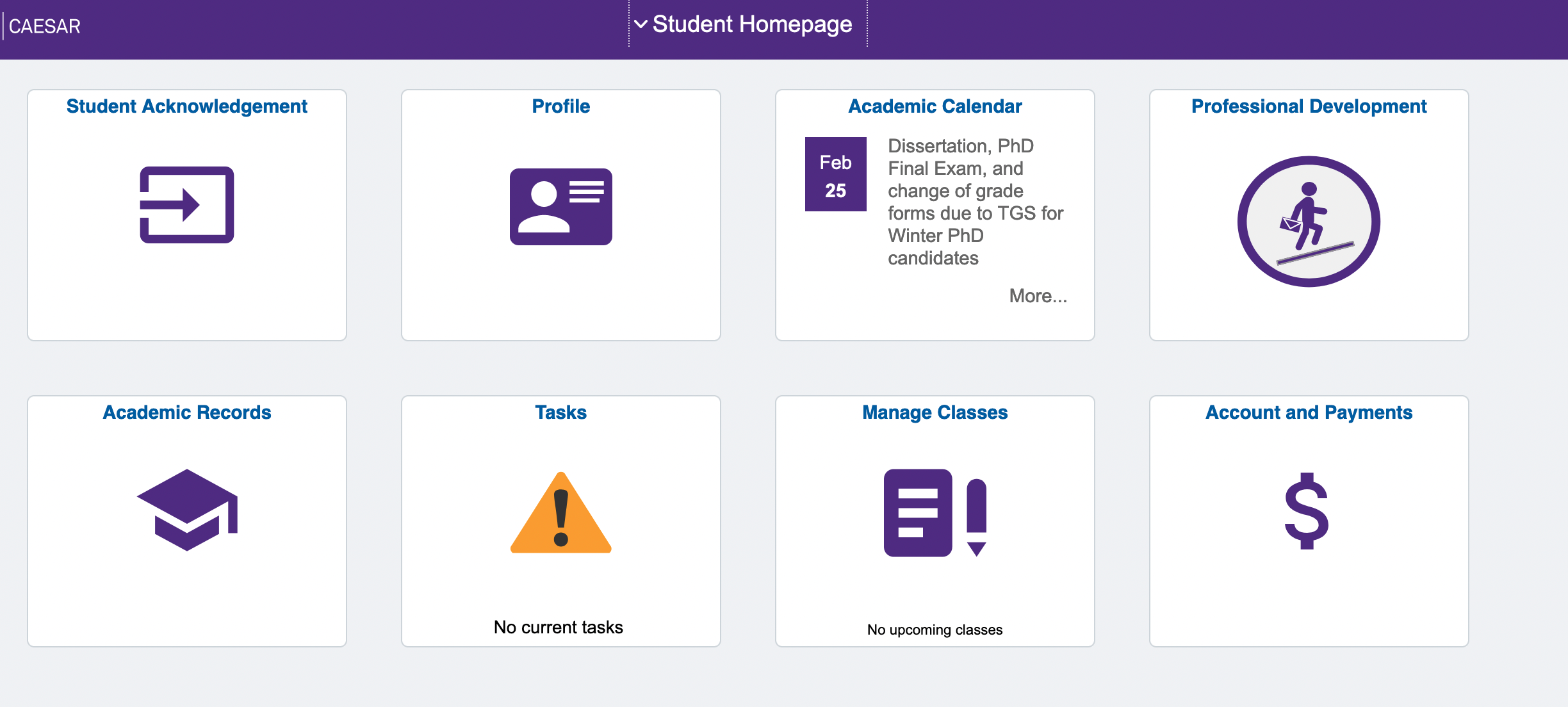
Step 2
Click the Account and Payments tile. Your account information appears. After classes start, financial aid applied to your account that exceeds the amount due on your bill (actual Account Balance, not Anticipated Aid) is eligible for a refund.
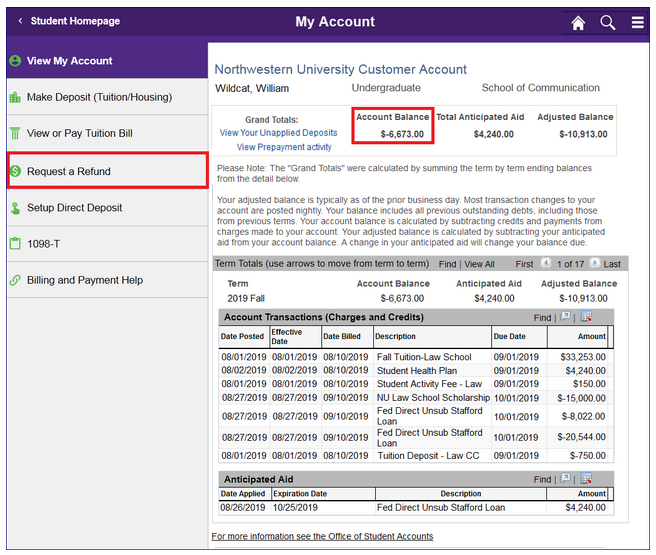
Step 3
Click Request a Refund. The Refund with Extra Amount page appears.
- Enter the Refund Amount you wish to receive. Your refund amount defaults to your account balance, but you can change the refund amount by deleting it and typing in a new amount. Note: You must have a balance on your account to request a refund.
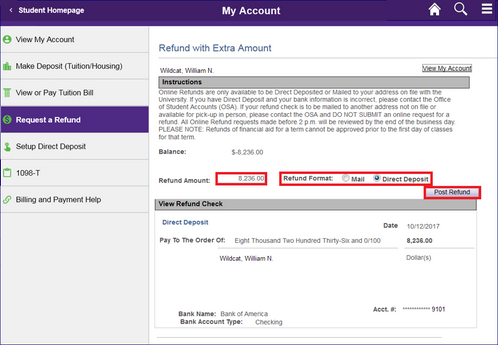
Step 4
- Select the Refund Format. You have two options for receiving your refund: US Mail or Direct Deposit.
Note: If the refund is not due to financial aid funds then the refund will be returned to the original source of payment.
A) Direct Deposit is the default value. Your Direct Deposit needs to be set up prior to posting. Please see the user guide on Setup Direct Deposit for instructions.
B) To receive your refund by US Mail, click the Mail button. Select the address type you want the refund mailed to. Click the drop down menu to see the address types available. When you select the address type, the address associated with that address type will display.
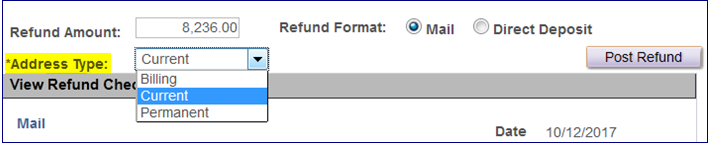
- Click Post Refund button.
Step 5
After you click Post Refund, you will receive a message that your request has been submitted for approval. Click the OK button.
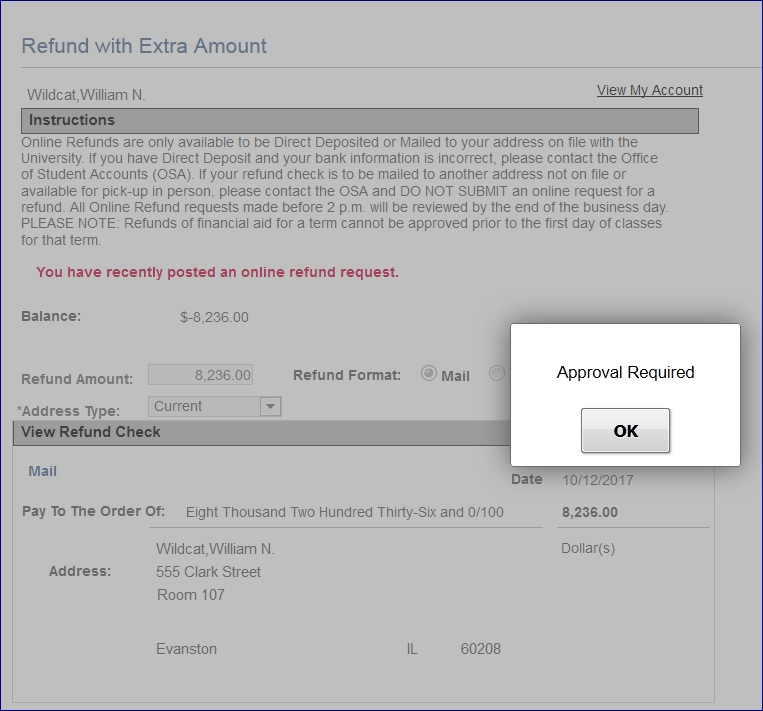
If you need further assistance, please refer to the Student Financial Services website: https://www.northwestern.edu/sfs/