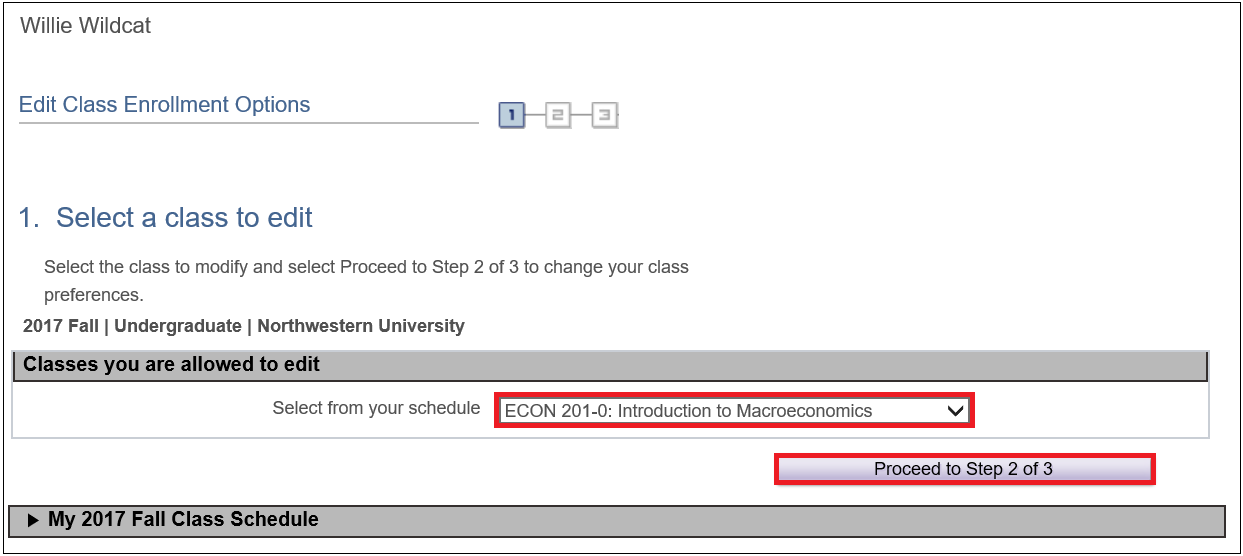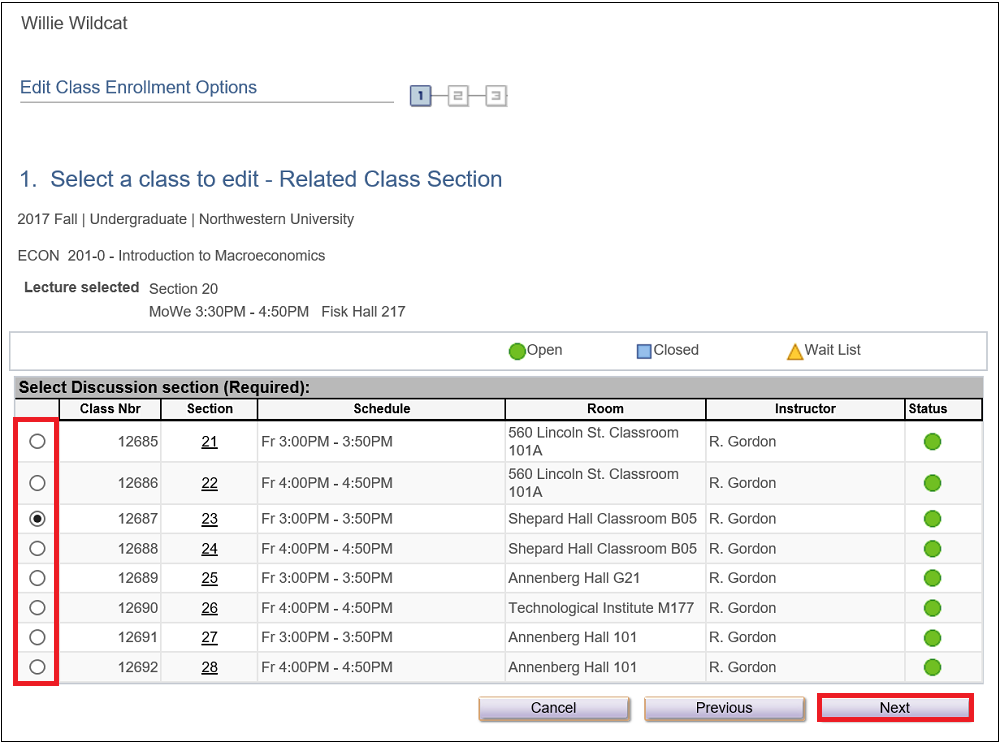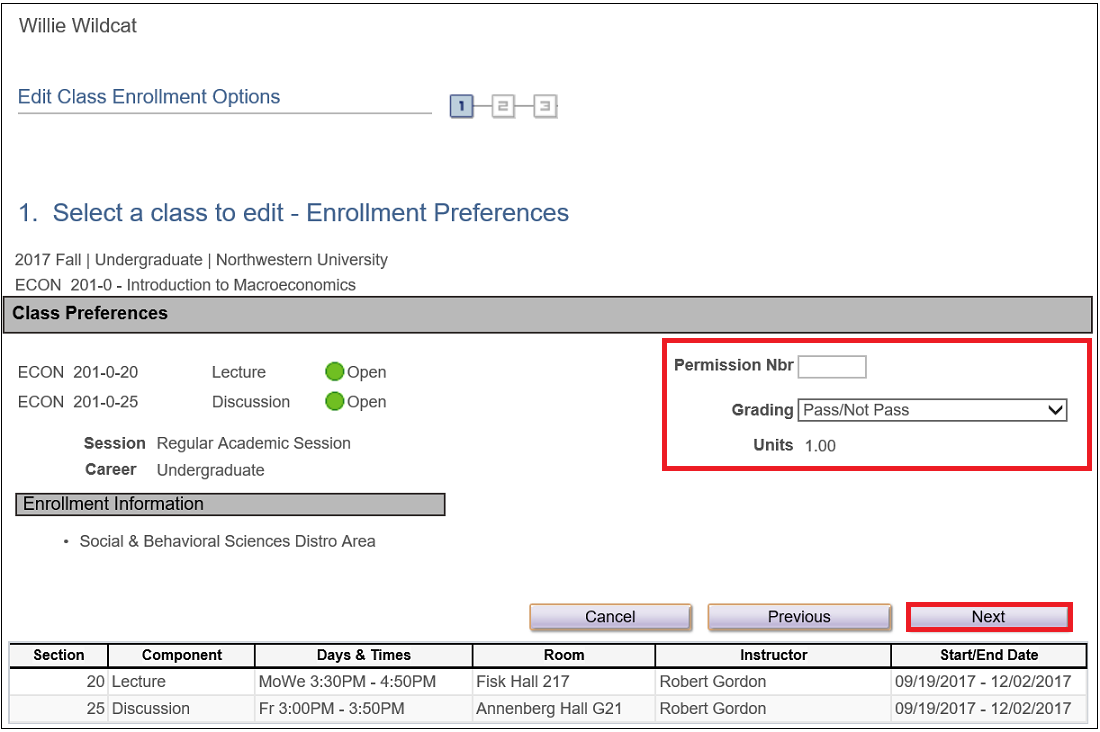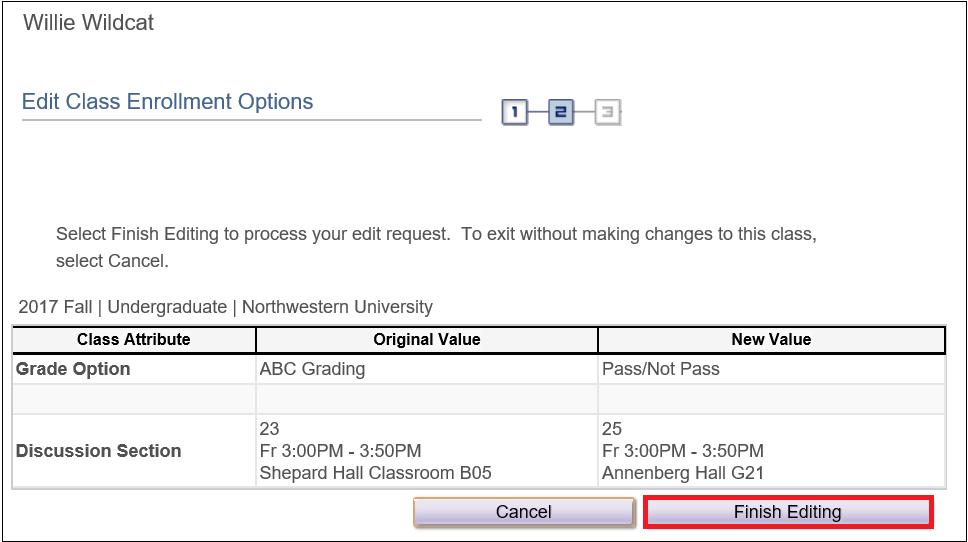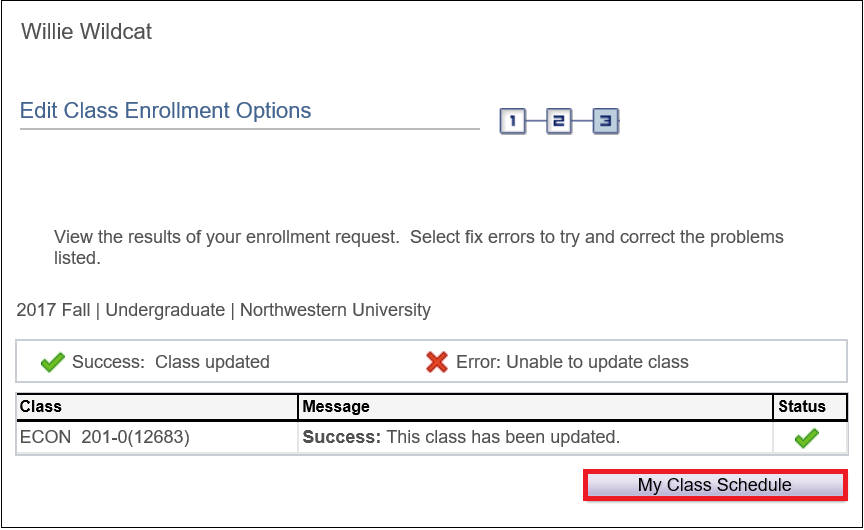Editing Classes
Use the Edit Class Enrollment Options page to change a discussion section, change the grading basis or change the variable units for a class in which you are enrolled.
Step 1
Navigate to the CAESAR login page and sign in using your NetID and password. Your Student Homepage appears.
Step 2
To edit a class in your schedule, click on the Manage Classes tile on your homepage. The NU Manage Classes page appears.
Step 3
Select Update Classes from your left-hand menu. The Edit Class Enrollment Options – Select a class to edit page appears.
Step 4
Use the drop-down arrow to select the class you wish to edit and press the “Proceed to Step 2 of 3” button. [Note: only the classes that you are allowed to edit appear in the drop-down menu.] The Edit Class Enrollment Options - Select a class to edit - Related Class Section appears.
Step 5
Choose the session that you wish to enroll in by placing your cursor in the radio button to the left of the session you wish to select. Press the Next button.The Edit Class Enrollment Options – Select a class to edit - Enrollment Preferences page appears.
Step 6
The Edit Class Enrollment Options – Select a class to edit - Enrollment Preferences page shows registration options available for the class in which you are enrolled—modifiable based on the class. If this is a variable credit course, you will need to enter the number of credits that you will receive for passing the class in the Units field. When multiple grading options are available, such as "Pass/Not Pass", the Grading field will allow you to select the desired grading basis. If the class requires permission to enroll, you may need to add a permission number in the Permission Nbr field. Change the grading basis or any other information as appropriate and press the Next button. The Edit Class Enrollment Options page appears.
Step 7
Review your selection(s) on the page to review and confirm that your criteria is accurate and press the Finish Editing button to complete the edit transaction. Or, press the Cancel button to exit without editing your class(es). A refreshed Edit Class Enrollment Options page appears.
If the action is successful, CAESAR will display Success in the Message field. If the edit is unsuccessful, an Error will be displayed in the Message field. Press the My Class Schedule button to review your new schedule.