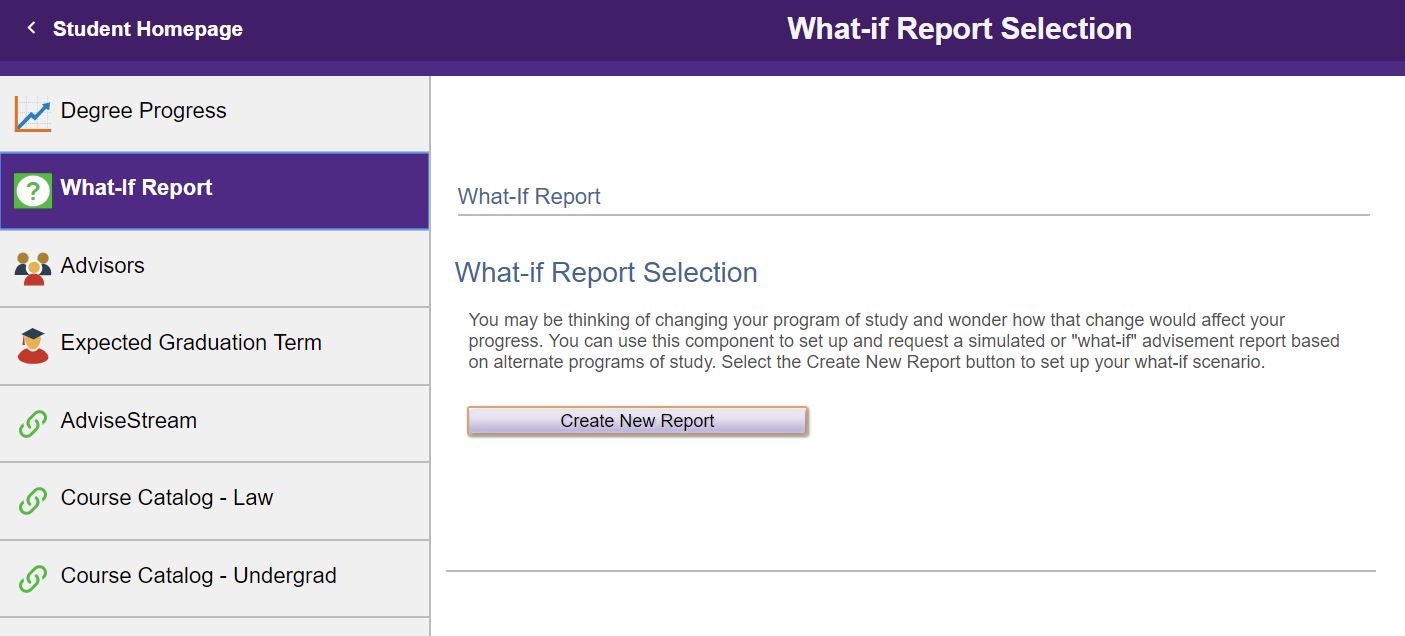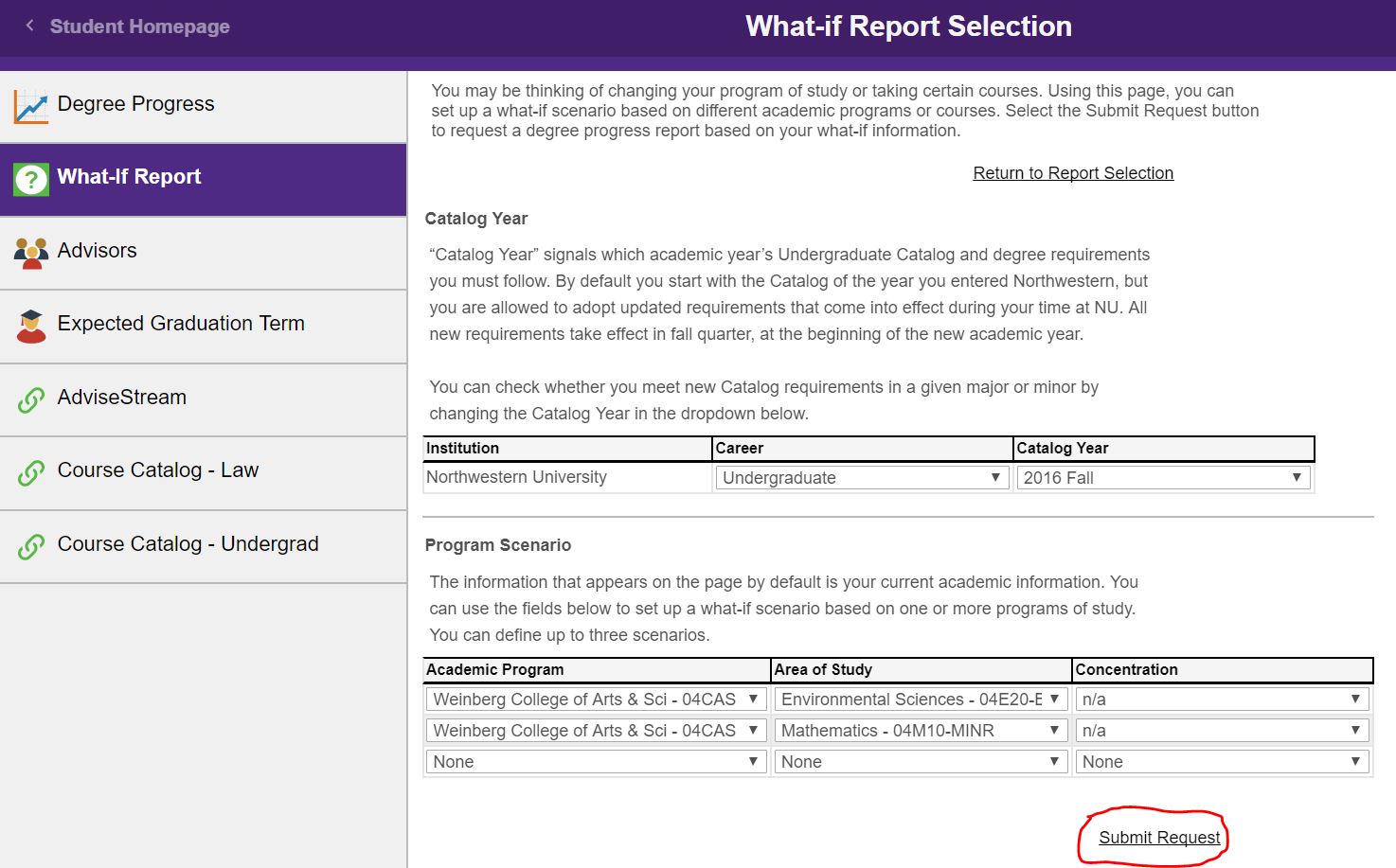Student "What-If" Academic Requirement Report
Step 1
Navigate to the CAESAR login page and sign in using your NetID and password. The CAESAR home page appears.
Step 2
Click on Degree Progress.

Step 3
Select What-If Report. Click Create New Report. You may also select a previously created “What-If” report under View a Saved What-if Report; three can be saved.
Step 4
Note that the Catalog Year, which determines the academic year’s undergraduate catalog and degree requirements you follow, defaults to the catalog of the year you entered Northwestern. You will need to change the “Catalog Year” if you want to check whether you meet new academic requirements for a specific major or minor. For example, if you want to check whether you are meeting the new requirements of the History major that were changed starting the 2014-15 academic year, you will need to change the “Catalog Year” to Fall 2014.
Step 5
Under Program Scenario is listed your current academic information (your major(s), minor(s) and certificate(s) that you have officially declared).
Step 6
You will change the Academic Program information only if you are thinking about doing an Inter-School Transfer (IST) by selecting the school you wish to transfer to; otherwise, if you want to verify whether you may fulfill the requirements of an additional or new major or minor, you need to select your current school under the drop-down menu.
Step 7
Under Area of Study, either change the information listed by choosing a new “primary” major (BA or BS) and/or new additional major(s)--with extensions “MAJ2”--or by choosing minor(s)--with extension “MINR”--and a concentration when appropriate (e.g. for an English major, you will need to select a concentration “American Literature” or “Writing”).
Step 8
Once you are done developing a scenario for your What-If advisement report, click on Submit Request. Your “What-If” advisement report will then display on a new page.