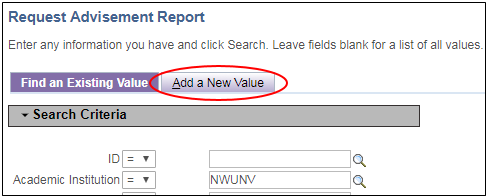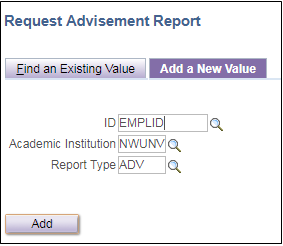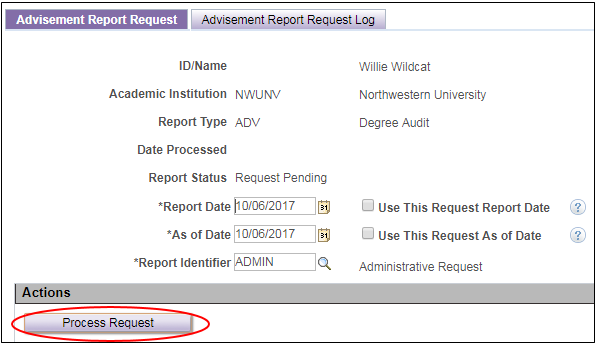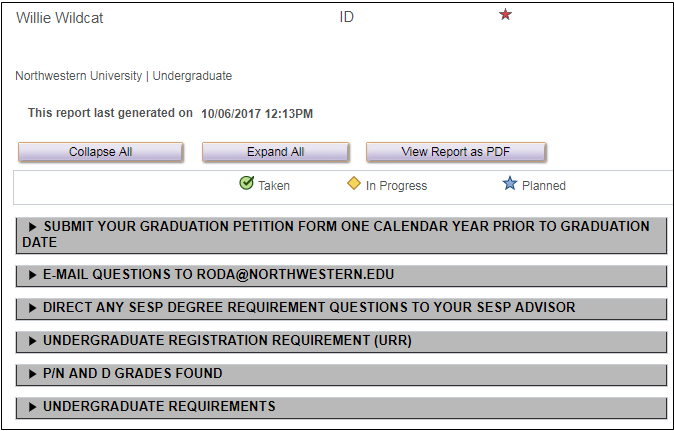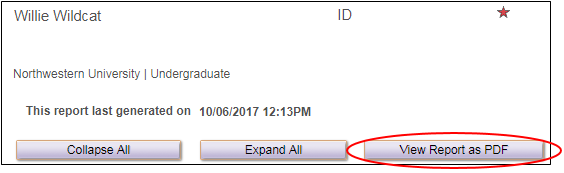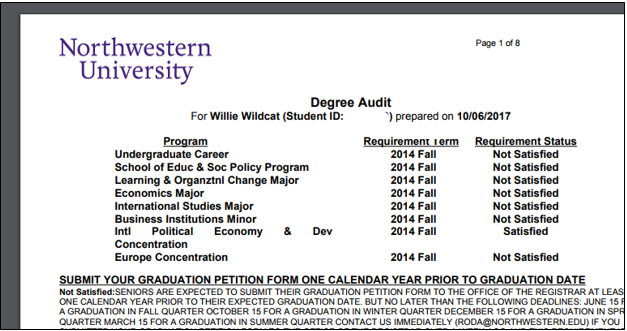Generating Degree Audit Reports
Step 1
Navigate to the Advisement Reports page via the following path:
- Academic Advisement > Student Advisement > Request Advisement Report
Step 2
Click the "Add a New Value" tab:
Step 3
Input or search for a student emplid and enter the appropriate advisement report type - ADV (Student Advisement Report) - then click "Add":
Step 4
Click the "Process Request" button:
Step 5
The report will appear on the page, by default. Academic requirements will appear collapsed when they are satisfied. When a requirement is collapsed, you can expand it by clicking the arrow to the left to see what courses were used to satisfy the requirement or if course substitutions or waivers were applied. Click “expand all” at the top of the report to expand all of the collapsed requirements.
Step 6
To view the report in PDF format, click the "View Report as PDF" button.
The report will open in a new window. You may need to permit pop-ups in your browser for this to work: