Instructions for Faculty, Teaching Assistants and Proxies Requesting Access to CAESAR
The following instructions step you through requesting initial or additional access to CAESAR if you have a valid NetID and have verified that you are assigned to a class:
(1) A faculty member wishing to access class rosters, communicate with students, designate a proxy to enter grades on your behalf or enter grades yourself;
(2) A TA wishing to access class rosters, communicate with students and have access to your CTEC evaluations; OR
(3) A proxy entering grades on a faculty member’s behalf.
Step 1
Navigate to the CAESAR login page and sign in using your NetID and password.
Step 2
Click on the Request Additional Access tile on the Instructor/Advisor home page.
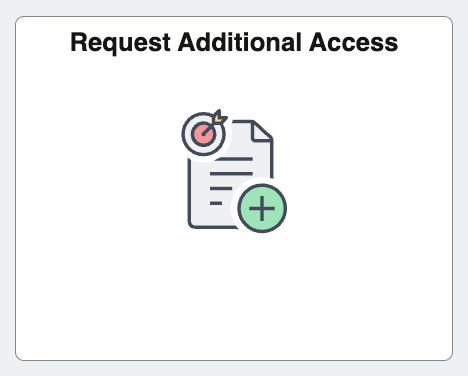
The types of access available to you will default with a checkmark. You will not be able to check boxes that don’t apply to you.
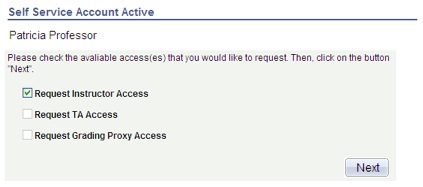
Step 3
Click Next. The Statement of Privacy and Agreement appears.
Step 4
Read the agreement carefully and place a checkmark in the box next to the statement: “I accept the terms in this agreement”. Click Next and the following confirmation page appears:
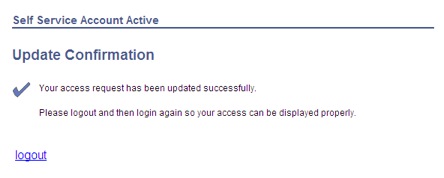
Step 5
Click the logout link.
Step 6
Log back into CAESAR. A new page will display and you will now be able to access the items requested.