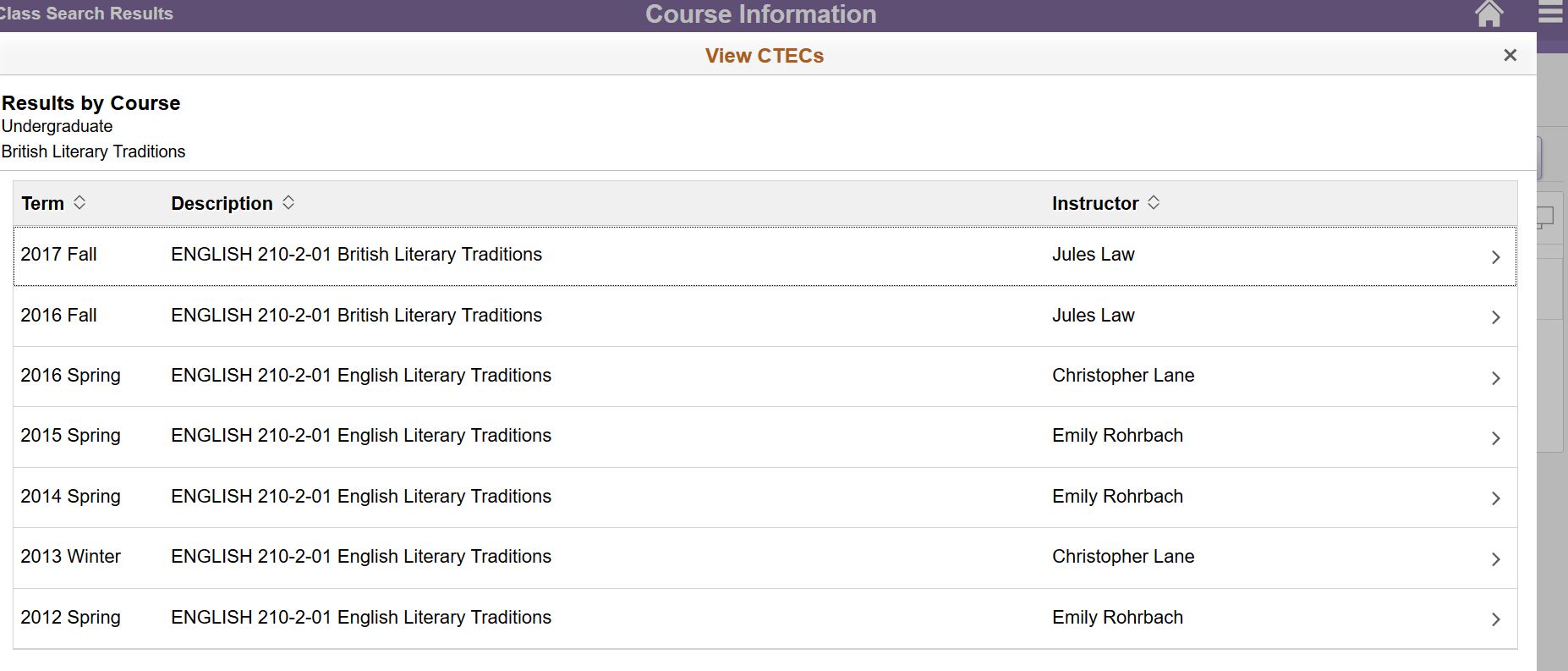Searching for Classes
How to search for classes is the most significant change in the NEW Manage Classes menu. Students can begin a new search in two different ways:
- Enter a keyword or keywords in the keyword search field, OR
- Select "Additional Ways to Search," the link below the keyword search field.
Using the Keyword Search in Class Search and Enroll
Use the keyword search field to search by class name or topic, instructor last name, catalog number, subject, or class attribute.
Examples of keyword searches:
- World Literature
- comp_lit - Note that if you use a subject abbreviation, such as "comp_lit," you must enter the underscore character in order for results to be retunred. A better way to search only by subject name is to use the "Additional Ways to Search" subject dropdown menu.
- Italian
- Shakespeare
- ECON 201 - Note that you can also enter hyphenated catalog numbers, such as 310-2.
- Distro - This is an example of a class attribute for classes that may fulfill one of the six WCAS distribution requirements. Once search results are returned, you can filter the results by the different kinds of distribution requirements.
- Hornsten - This is an example of an instructor's last name. Note that you cannot search on instructor first name.
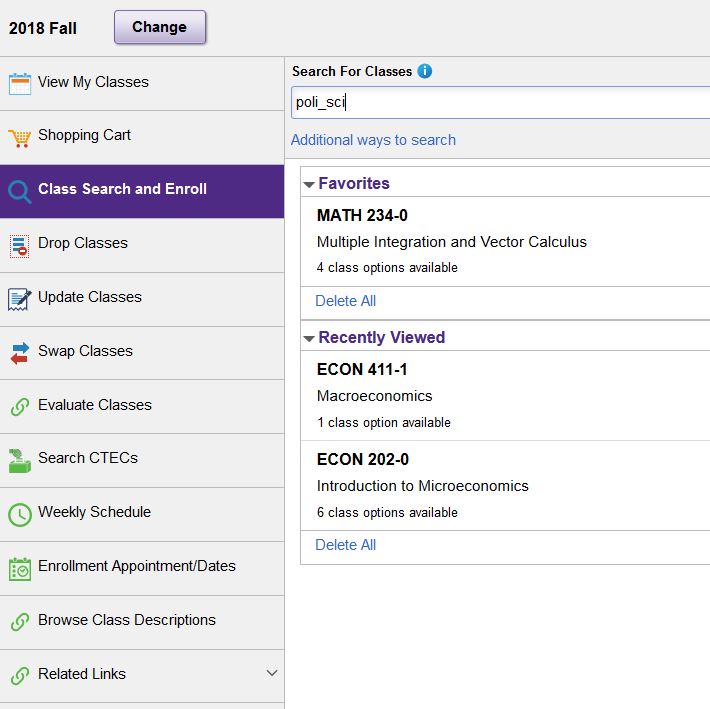
Using "Additional Ways to Search" in Class Search and Enroll
Use "Additional Ways to Search" to do any of the following:
- select from a subject dropdown menu
- search on an instructor's last name
- search on a specific catalog number
- select from a class attribute dropdown menu (e.g., Literature and Fine Arts distro)
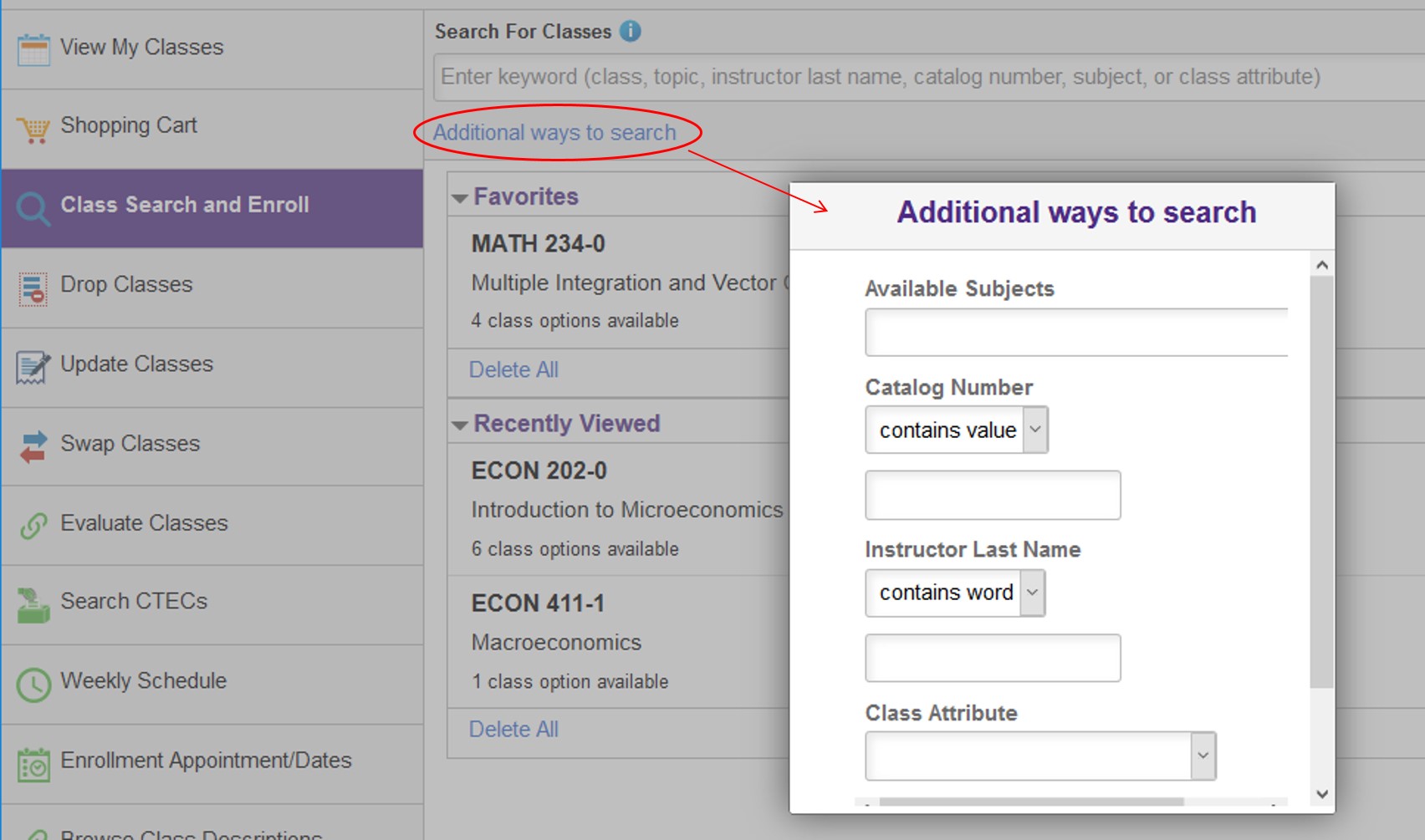
Using Filters on the "Class Search Results" page
When you view search results, you have the option to filter the results based on the following criteria:
- Course career (e.g., Undergraduate, The Graduate School, etc.)
- Subject
- Campus
- Class Meeting Days
- Class Start Times
- Class End Times
- Class Attribute (e.g., First-Year Seminar, WCAS Distribution requirements, restrictions, and so on)
- Class Status (open or closed)
- Class Component (e.g., discussion, lecture)
- Location
For example, in the below screenshot, an initial keyword search of "English" results in 49 courses. The default filter is "Open Classes Only"; to view both open and closed classes, select the "x" to the right of "Open Classes Only." To sort the results, select the icon with arrows at the right of the window. Sort by subject and catalog number or course title.
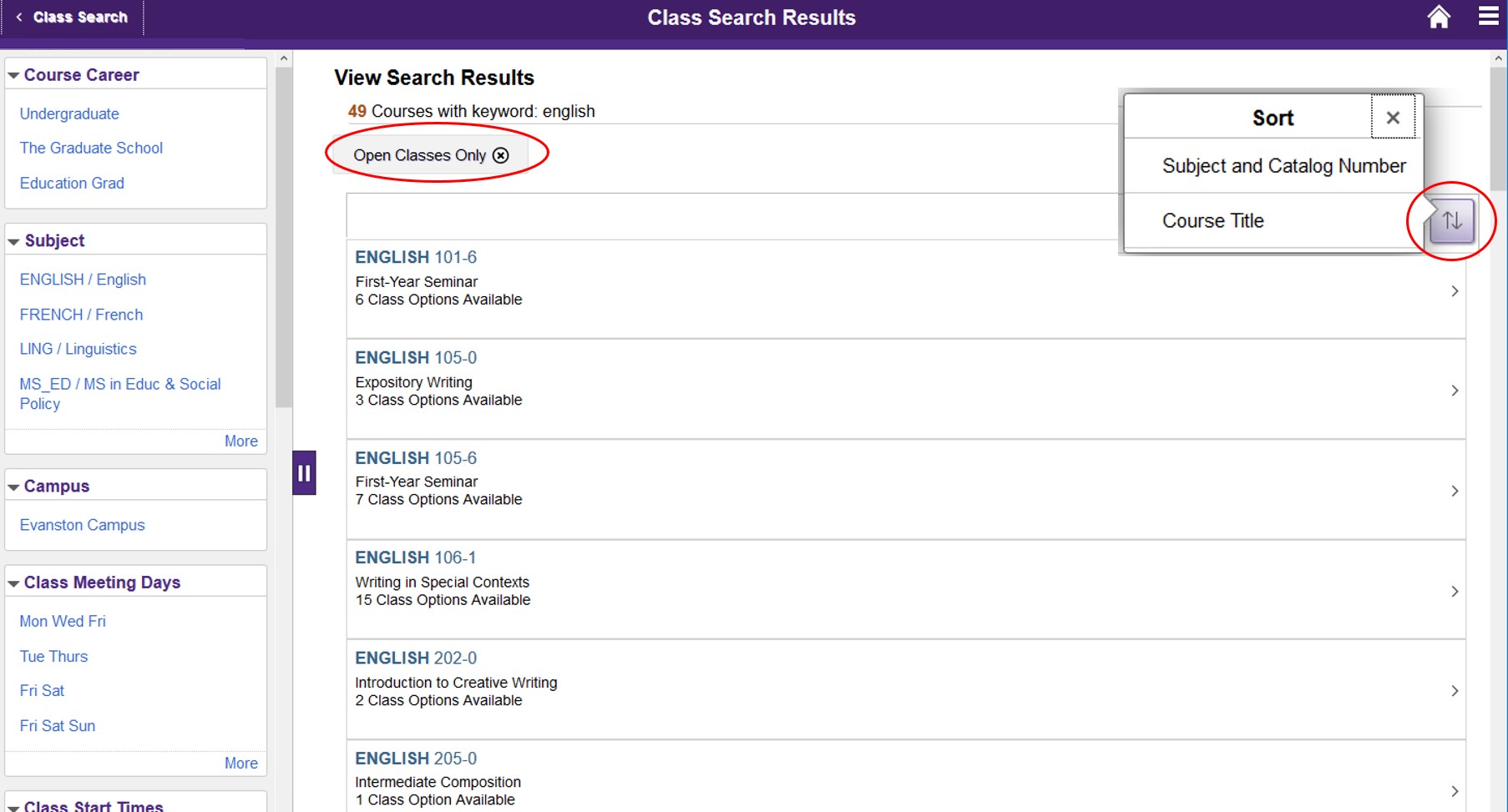
Selecting the "Linguistics" subject filter demonstrates that there are four courses in the Linguistics subject area that have the word "English" in the course title.
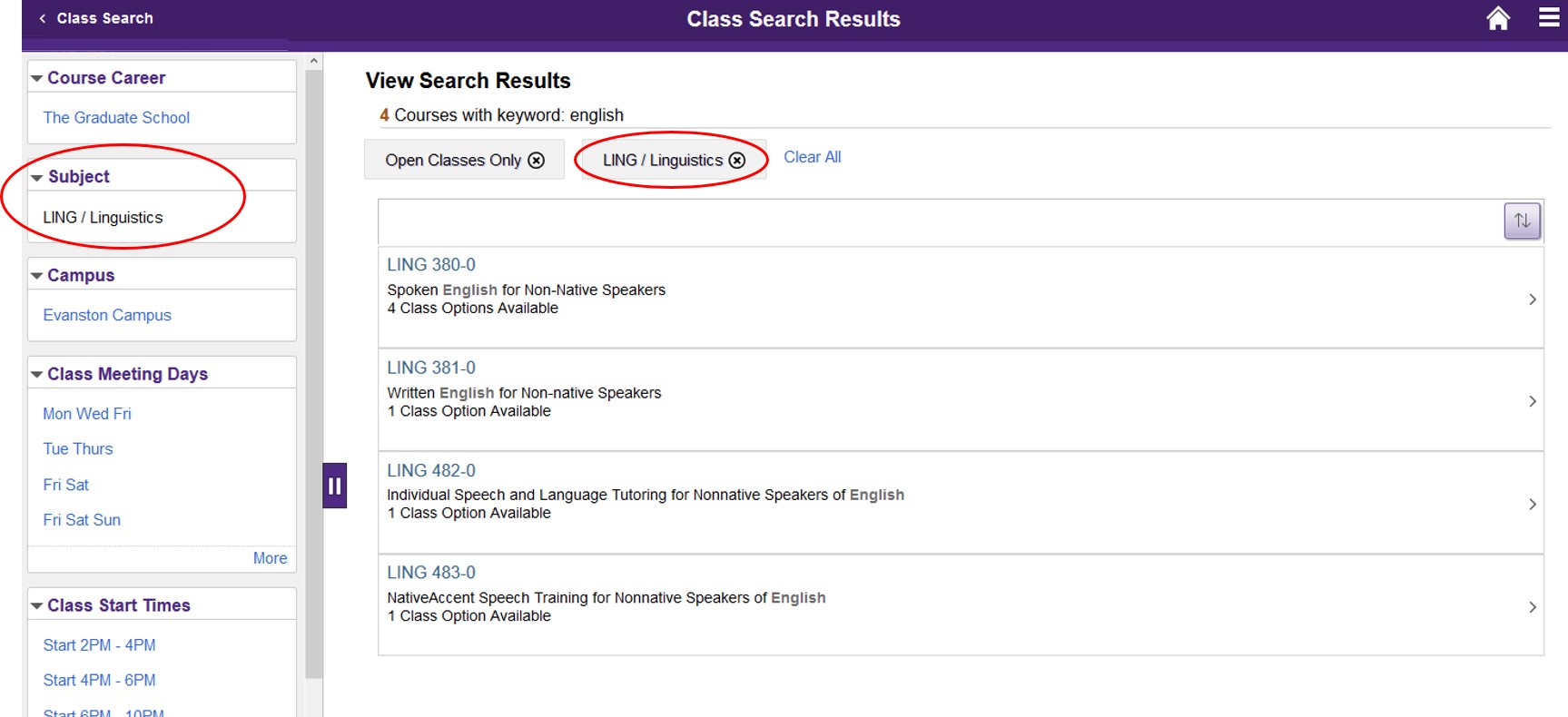
To view more about a class, to begin registration, or to add the class to Shopping Cart, select the class. The Course Information page displays all class options available for a particular course in a term. Each combination of lecture and discussion, for example, is listed separately for selection.
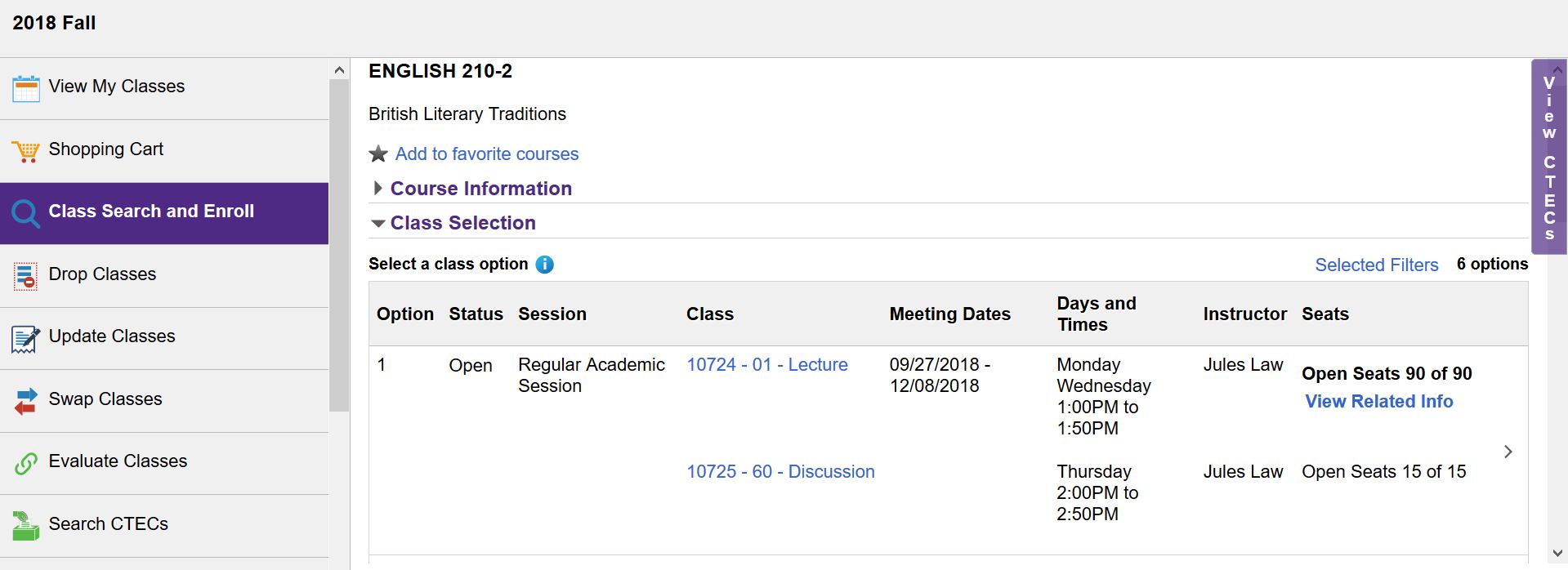
Links on the Course Information page that provide additional information are the following:
- The View CTECs tab displays links to CTEC reports for the course, if there are any.
- The View Related Info link displays links to Class Description, if one exists, as well as links to information about Combined Sections or Exam Times, if they exist for the class.
- The “View Related Info” does not appear on mobile devices, such as iPhones, in this current release.
- The “View Related Info” should appear on tablets, such as iPads.
- The class details hyperlink (e.g., “10724 – 01 – Lecture” shown in the image above) displays a pop-up window with Class Details, Meeting Information, Enrollment Information, and Class Availability.
- 10724, in the example above, is the Class Number.
- 01, in the example above, is the Section Number.
Selecting View CTECs displays a tray in which you can select a link to view course and teacher evaluations.
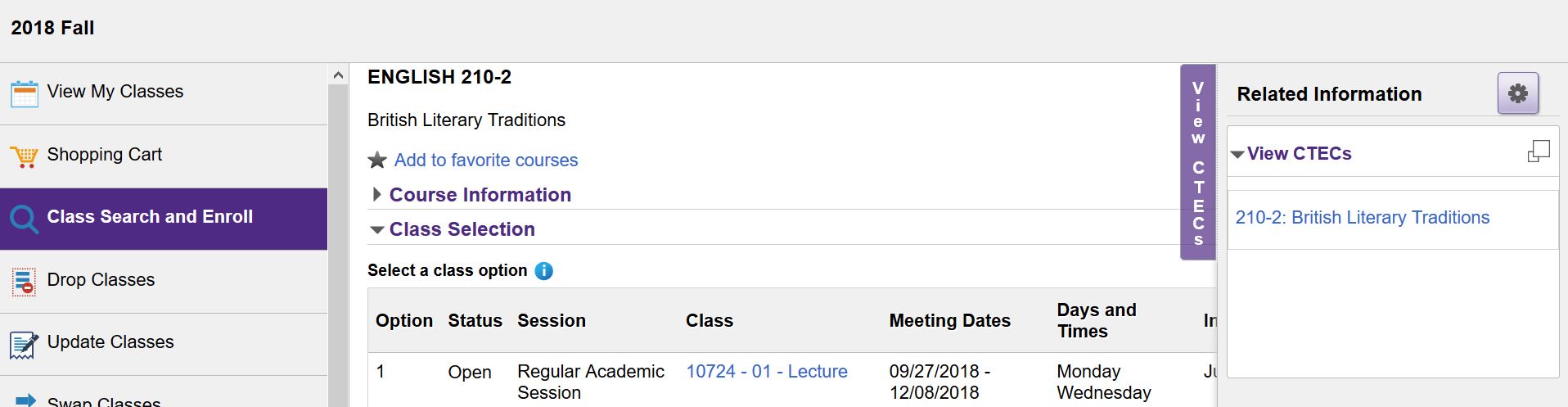
Selecting the link opens a popup window with a list of CTECs that can be sorted by term, description (subject and catalog number), or instructor name. Sort by selecting the column header label.