Entering Midterm Feedback
Note: Follow the steps below to enter feedback on students who are struggling in your classes (e.g. students who have poor attendance, are receiving grades equivalent of C- or lower, etc.).
Step 1
Login to CAESAR using your NetID and password. If your default view in CAESAR is your Student Home Page, first select the Instructor/Advisor home page by clicking on the triangle at the top of the page.
To ensure account security, sign out and quit your browser when you finish.
Step 2
Click on the class roster icon next to the class for which you would like to enter midterm feedback.
![]()
Step 3
Click on Midterm Feedback in the row of a student for whom you would like to leave feedback.
This will bring you to the Midterm Evaluation entry page for that student.
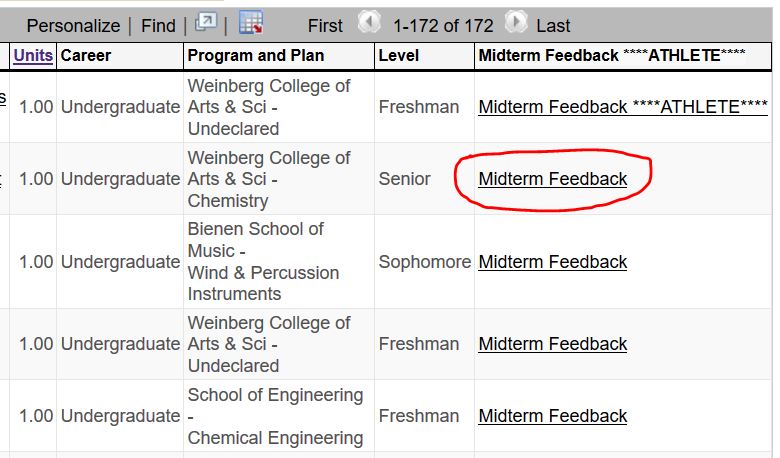
Step 4
Select a midterm grade (if applicable) from the dropdown.
Step 5
Enter your comments (if applicable) in the text box.
Step 6
Click Save and Return to Class Roster to save your feedback or click Cancel and Return to Class Roster if you do not wish to leave feedback at this time.
Note: This feedback is visible to the student’s advisors, but it is not visible to the student.
To edit or add to existing feedback, repeat the steps above.