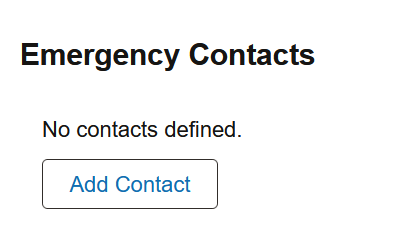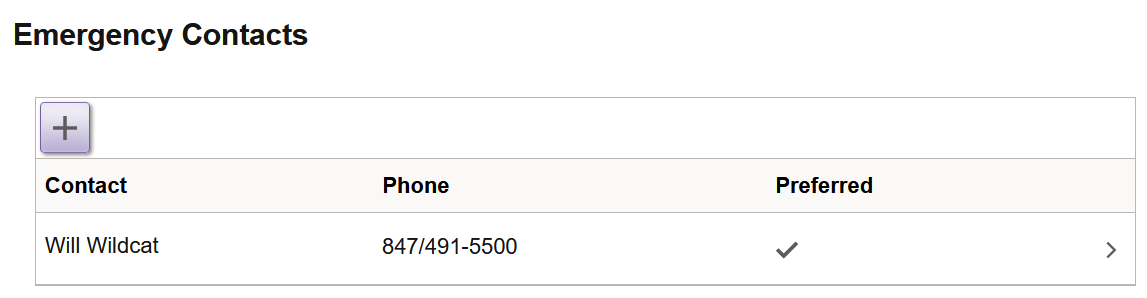Add or Update Emergency Contacts
Please follow the steps below to update your Emergency Contact(s).
Step 1
Navigate to the CAESAR login page and login using your NetID and password.
Step 2
Click on the Profile tile displayed towards the top left of your student homepage.
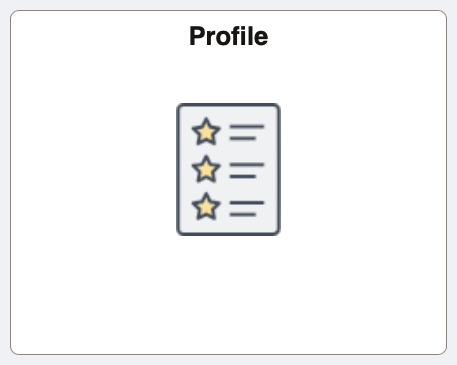
Step 3
Click on the Emergency Contacts link displayed on the left-hand menu of your student homepage
Step 4
For most students, emergency contacts can be added under Step 3:
Add new Emergency Contact: If you have not yet provided an emergency contact, only the Add Contact button will be displayed.
Update Emergency Contact: To update an existing emergency contact, click on the Emergency Contact you would like to update. From here you can add, update, or delete your emergency contact(s).
Step 5
After entering a contact name, relationship, address, and phone. Click the Save button.