Making a 9PAY Payment
Follow the instructions below to make a 9PAY payment in CAESAR.
Step 1
Login to CAESAR at northwestern.edu/caesar using your NetID and password. The Student Homepage appears. Click the My Account tile.
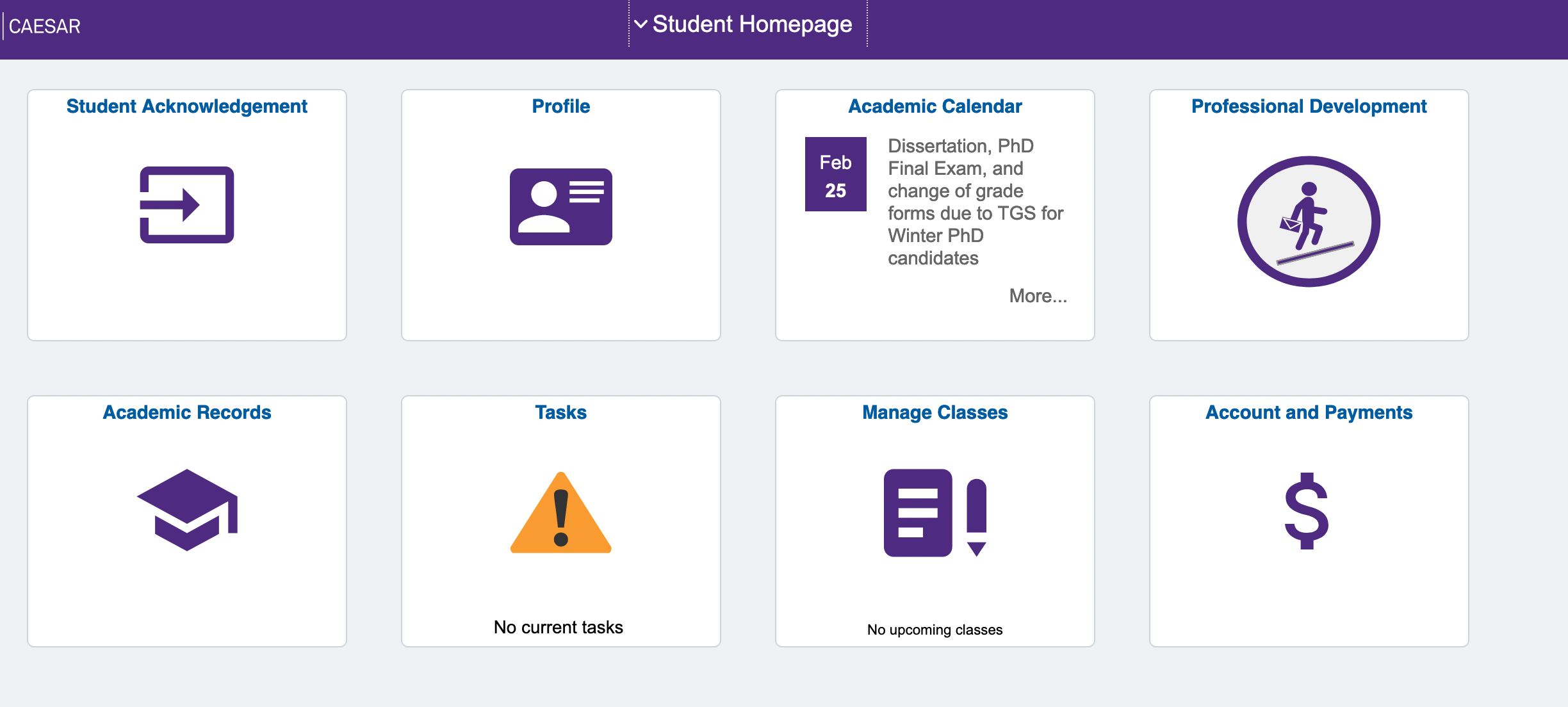
Step 2
Click Make 9PAY Payment in the left navigation menu. If the left navigation menu is not shown, click the icon with two vertical bars to open it.
![]()
The General Information page of Northwestern | 9PAY appears.
Step 3
To make a payment or view a current or past statement, click Make Payment in the left menu.
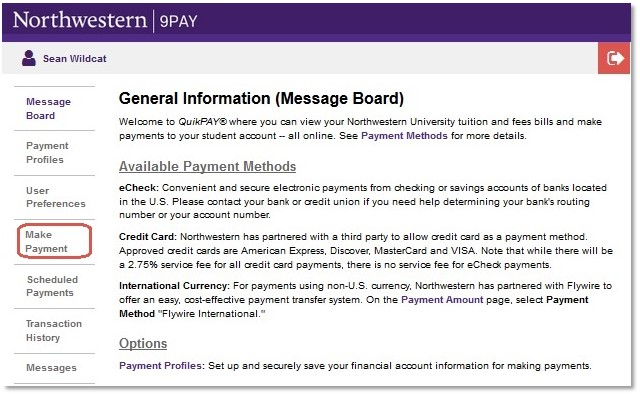
Step 4
Enter your payment amount and payment method, then click Continue.
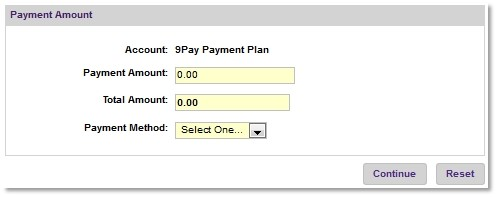
Step 5
The entire Account Number is displayed only on this entry page.
Verify carefully, then click Continue.
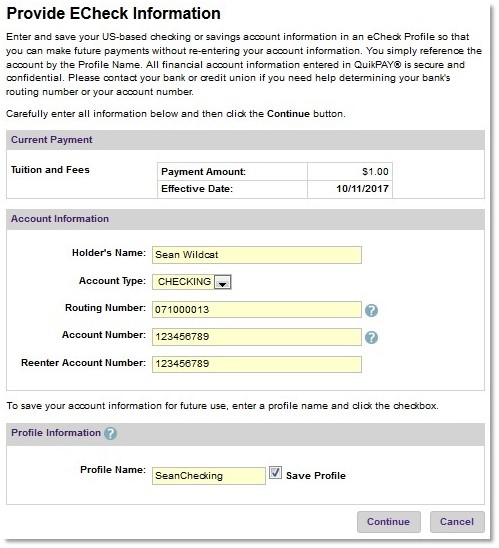
Step 6
Review your payment information, then click “Confirm” to submit your payment.
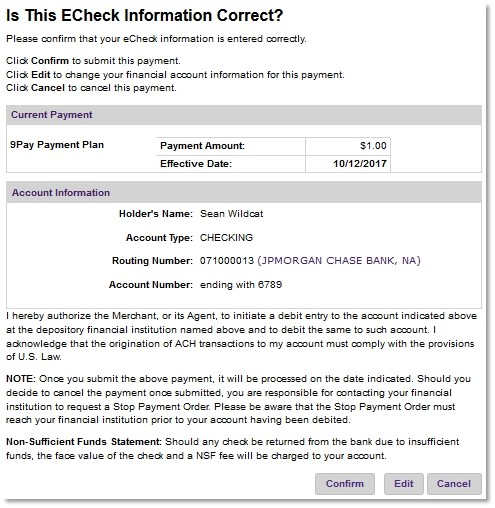
Step 7
You can print your electronic receipt for your records.
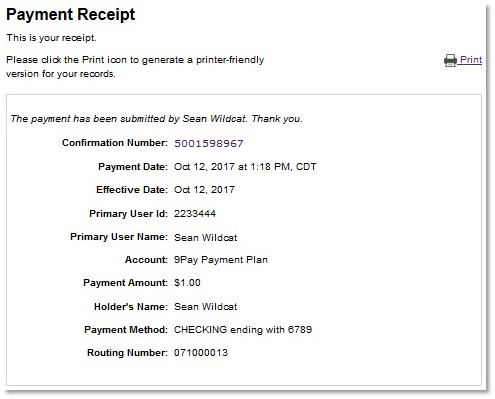
Step 8
To ensure account security, click the red Log Off arrow in the upper right corner to close your session, then quit your browser.
