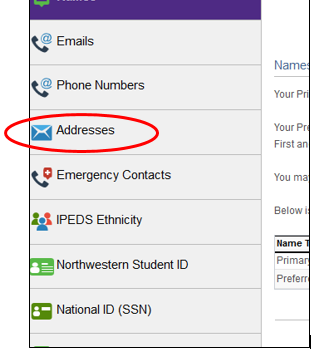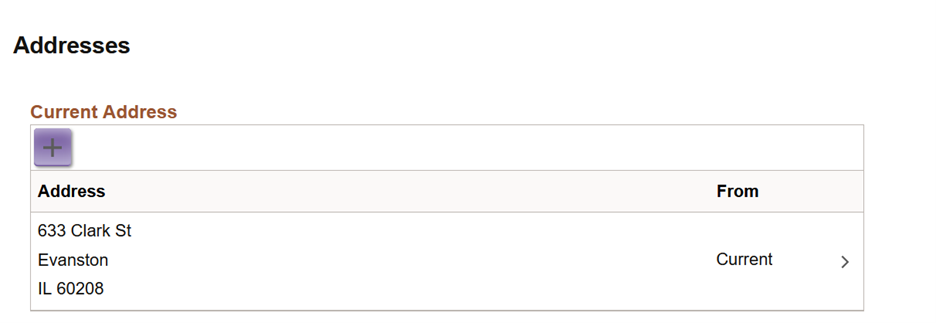Add or Update Address
Please follow the below steps to update your Current, Permanent, Billing or Diploma addresses.
Note: If you are an incoming undergraduate student and you would like to update your address or phone number, please contact the Office of Undergraduate Admissions.
All other students, please follow the instructions below.
Step 1
Navigate to the CAESAR login page and login using your NetID and password.
Step 2
Click on the Profile tile displayed towards the top left of your student homepage.
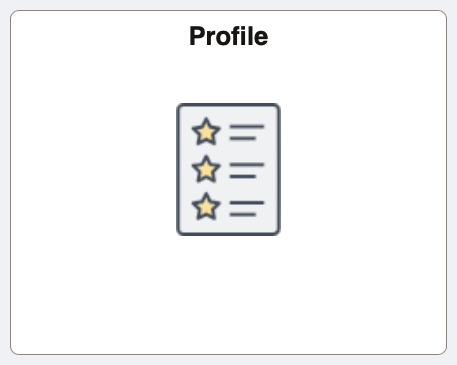
Step 3
Click on the Addresses link displayed on the left-hand menu of your student homepage.
Step 4
Once the Addresses page appears:
- Add a new Address: To add a new Current, Permanent, Billing or Diploma address, click on the “+” button above your Current, Permanent, Billing or Diploma Address.
- Edit an existing Address: To edit a Current, Permanent, Billing or Diploma address you have already specified, click on the address you would like to edit/change.
Step 5
Once you have added or edited your address, select the SAVE button to save your modifications.