Replace Documents and Images
Instead of uploading multiple versions of the same image or a document, we recommend using the Edit option to simply replace the current file (image, word, pdf, excel power point). Using Edit option is advantageous because you will not have to update any existing links that use the file you are replacing.
To replace a file:
- Locate and click the image or document you wish to edit. This will display a preview of the image or file (some files will not display) in the main Cascade window.
- Toward the top of the main window, locate and click Edit. The edit screen will load in the main window.
- Drop the file in the blank space or choose from your computer. Do not change the "File Name."
- Click Save and Preview. The next screen shows you a preview of the file. This is just a draft of the file you just uploaded. If the file looks okay, locate and click Submit (appears in the tabs section).
- Go to Publish option and publish your changes to the live site.
- Next, go to Relationships option and publish all relationships, if any. You will need to select the checkboxes to select the assets that you want to publish.
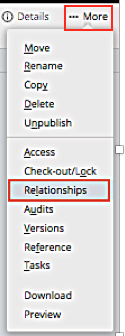
- After publishing, please refresh your browser before checking the live site. If you still don't see your changes on the live site, try opening the page in a different browser or clear your browser cache and reopen.