Create a New Folder
Organizing information within Cascade becomes easier by creating new folders for images, documents, and webpages. These folders add hierarchy to the site navigation, some of them appearing in the top and side navigation menus. They offer a clean and comprehensive way for visitors to navigate your site effectively.
To add a new folder to your site:
- Go to the site where you want to create the folder. Locate and click on the folder where you intend to place the new one. For example, click on the "images" folder to create a subfolder for your images.
- In Cascade's top header, find and click the "Add Content" option, then select "Folder." This action opens a new folder form within the main Cascade window.
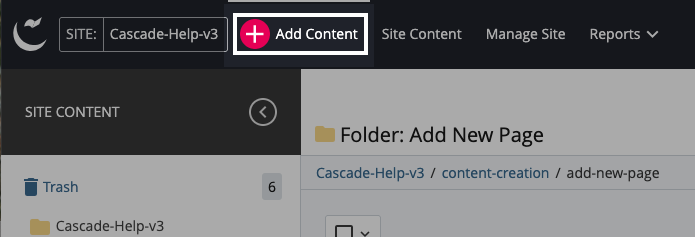
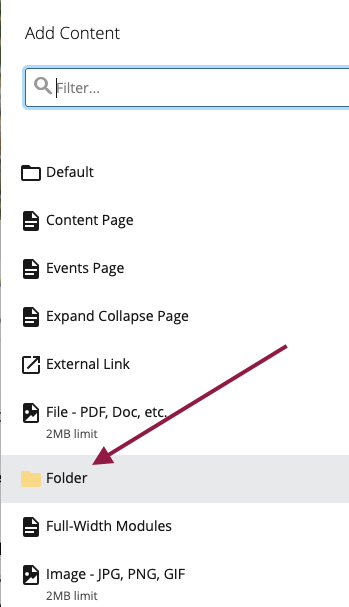
- The fields available in the folder form are similar to those for pages. Ensure that you have selected the correct "Placement Folder" and enter a suitable "Title" for the folder. Make sure the title is concise and in title case. You can also provide a "Display Name" for the folder, which will appear in the navigation throughout your site. By default, the folder's display name will match its title.
- After naming the folder, locate and click the "Submit" button. This action takes you to a screen where a confirmation message saying "Asset created successfully" is displayed.
Please note:
- When you create a new folder, an index page is automatically generated. Index pages act as landing pages for the folders displayed in a site's navigation. Without an index page, accessing subpages within the folder becomes impossible.
- If you wish to use the folder exclusively for saving images and documents, you must delete the index file.