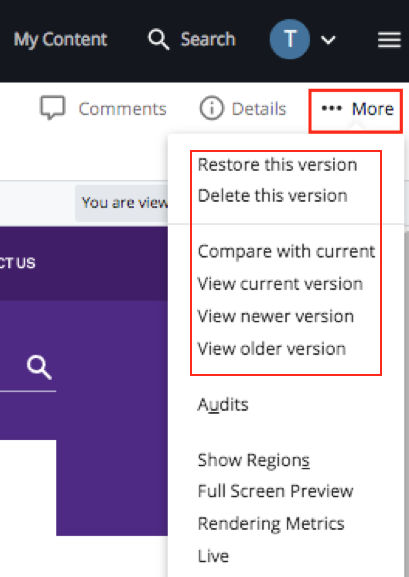View Versions
When you click "Submit" to save your changes, Cascade saves the change as a new version. Additionally, Cascade archives all previously submitted changes (up to 90 versions). This means that any changes made to pages, files, images, or folders are saved. If you ever wish to view or roll back to a previous version, you may do so with the following steps.
- To view previous version(s) of an asset, locate and click the appropriate asset in your navigation panel.
- When the asset preview loads, go to More option and click to see the dropdown. Select Versions from the list of editing options.
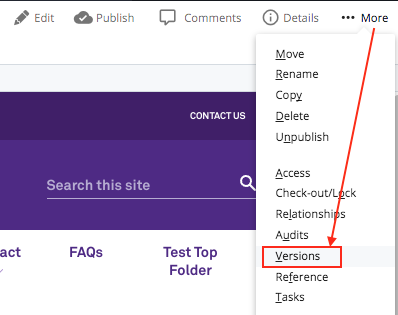
- On the next screen, you will see a list of previous versions saved within Cascade. These may not necessarily be the versions that were made live.
- Locate and click the version you would like to view. A preview of the previous version is displayed in the main Cascade window.
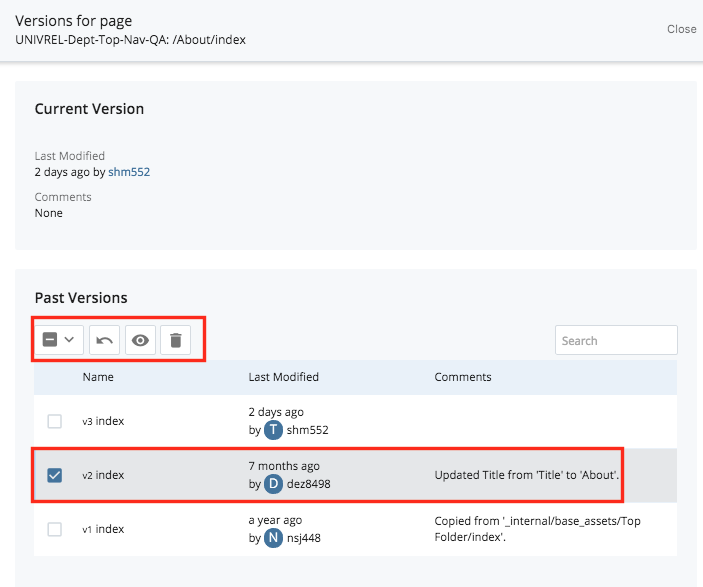
- If you want to view other versions, you can click on More to see other viewing options. You can view an older version, view a newer version, view current version, delete the version or restore it. Notice that the More dropdown doesn't list any of the in-context editing options like move/delete/publish.
- If you wish to roll back to the version you are viewing, click on Restore this version. Cascade will create a copy of the old version and this will become your newest version. You may edit this version or just publish to the live site.