Reporting
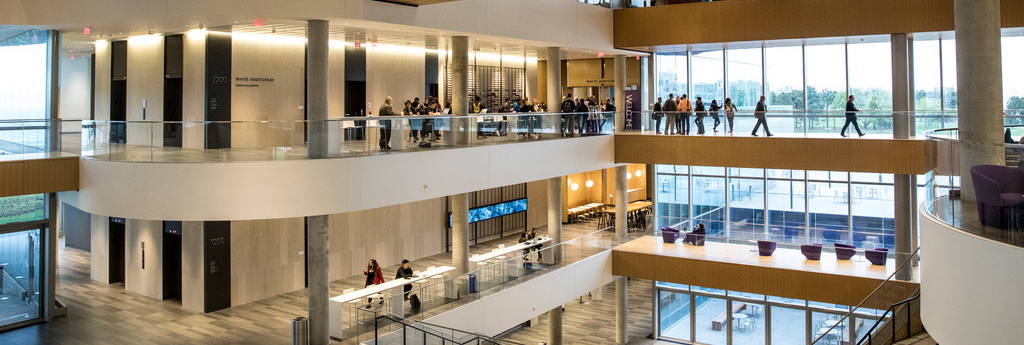
The Facilities Connect Team is excited to expand the platform's capabilities with improved business intelligence and reporting. The Tableau reporting tool will make analyzing Facilities data faster, easier and more user friendly.
Tableau is a powerful data visualization tool used to simplify raw data into an easily understandable format. Some features of Tableau include data blending, real time analysis, and the ability to create customized reports and graphics through dashboards.
Scroll to the Reports section to see all of the Tableau reports available. Your access to these reports depends on your Facilities Connect role and access.
Access and Licenses
Access
Facilities Connect users that have Data Administrators, Data Stewards, and Department Financial Administrators to Facilities Connect can access the FC Reporting. In addition, a variety of staff within Facilities have access to FC Reporting.
Use the Northwestern IT General Security Access Request form to gain this level of access to Facilities Connect.
By default, FC Reporting users have Tableau 'Interactor' access to the reports. An individual Tableau license is not necessary to interact and view published reports.
If you are interested in customizing the reports or creating new/unique reports, you can have your access elevated to 'Editor' by completing the FC Reporting Elevated Access Request form.
Licensing
Log In
You can directly access the reports with the links in the "Reports" section below.
Alternatively, you can access the FC Reporting Tool in Tableau with your NetID go to:
https://tableau.northwestern.edu
After you enter you NetID and password into SSO, select "Facilities Connect" from the drop-down menu.
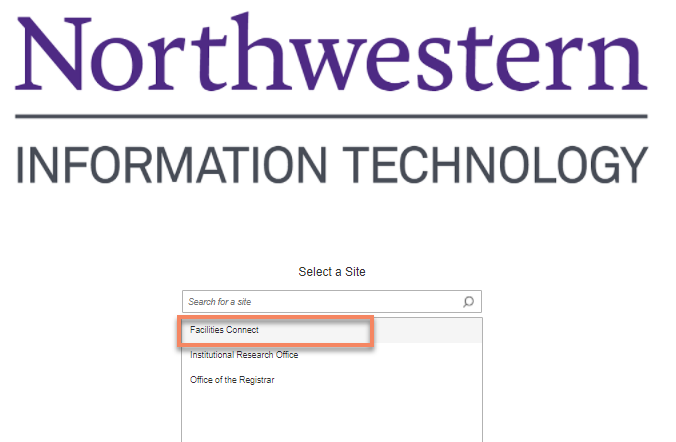
Reports
Capital Project Reports
The following reports are available to the Finance department and Program and Project Managers. If you need access, please contact facilities.connect@northwestern.edu.
-
Project PO Summary Report: Provides PO information for all Capital and Non-Capitalized projects. It includes the merchandising amount, total invoiced, and encumbrance by Project ID. Additionally, it allows users to filter by Vendor Name, Project Name, and Project ID.
-
Project PO Summary for Completed Projects by Building: Provides PO information for projects that are in the Complete status. Users can filter by Capitalized or Non-Capitalized projects, Building, Vendor, Project Name, and Campus.
-
Shop Charges for Active WT by Project Primary Manager: Provides total shop charges against a WT including Labor Costs, Material Costs, and Misc. Costs by Project ID. Users can filter by Primary Project Manager, Project Type, Project ID, and Project Contact Name.
- Impacted Area by Project: Provides a list of active projects by space (building, floor or space). The report is available to all members of Facilities.
- Workload by Primary Project Manager: Provides a GANTT chart view of capital projects by primary project manager along with the budget, planned start and end dates.
The following report is available to all Facilities staff. If you need access, please contact facilities.connect@northwestern.edu.
- Active Construction Project: Provides two views for all active construction projects. The first tab displays active projects where a project manager from Capital Projects is assigned. The second tab displays active projects assigned to project managers not on the Capital Projects team. Both views are sorted by building and provides a graphical timeline of when a project starts and ends. It also provides the ability to filter by project manager, project status, and project phase.
Facilities Reports
- Work Tasks Completed On Time vs. Overdue: Provides the user two different tables. The first table shows the percentage of work tasks completed on time vs. overdue based on planned and actual end dates by month. The second table shows timeliness of completed work tasks by shop filtered for work tasks more than 90 days overdue from planned completion date.
- Assigned Work Tasks by Shop: Shows all active work tasks by department responsible and by creation date.
- Active Work Tasks by Priority: Gives the user a list of all active work tasks by priority level by the number of days work tasks are outstanding.
- CRIS Snapshot: Displays comparative data using snapshots from for a selected fiscal year. including information on area, percent allocation, occupants, and assignees by building, floor, and space.
- CRIS Space Survey: Provides the area proration by department assignment, assignee, and function code by space ID, program class, and organization.
Inventory Reports
Service Request Reports
- Service Request Lookup - provides a list of Service requests to look through with the Created Date/Time, Service Requested, Building, Task ID and Request Status.
- Service Requests Pending Approval - provides a list of service requests that have been pending approval for beyond 90 days (or other aging date).
- Non-Building Service Requests by School/ Unit - provides a breakdown of non-building service requests sorted by school or departmental and by chart string.
Space Information Reports
The following reports are only available to people with Facilities Connect Data Administrator, Data Steward security roles and limited Facilities staff. If you need access, please contact facilities.connect@northwestern.edu.
Reports have been formatted in specific ways to ensure calculations are represented accurately. If you are exporting the data, please work with Kevin Grzyb, Assistant Director of Space Information, to ensure customized reports have accurate calculations before presentation as prorations/ data can be inadvertently distorted.
We recommend downloading the cross tab view or using the full data set when exporting reports.
| Report Name | Report Description | Square Footage |
| Assignee Space Report | Provides the area and area proration assigned to the Assignee or PI. Grant chartstrings can be activated for each Assignee/PI. Users can filter by assignee name, building, and campus amongst others fields | Total space sf found in column “Total Space Area”. Prorated sf of Assignee found in column “Area Prorate by Dept./Assignee” |
| Base Building Report | Lists all building information included whether it is owned or leased, gross area, net/non assignable area, as well as a local/national landmark flag. Users can filter by these along with campus, building ID, and primary use | Building gross area found in column “Building Gross Area”. Building net assignable area found in column “Building Net Assignable Area”. Building non assignable area found in column “Building NonAssignable Area” |
| Building Occupant Location Contact List | Provides a list of all occupants including name, phone number, and email addresses for those occupying a particular building, space, and floor. Users can filter by building ID, occupant name, organization description, and space classification | Total space sf found in column “Total Space Area” |
| Department Base Data | Shows area and area proration by department and assignee, percent allocation, as well as occupant information by building ID, space, and department. Can search on building ID, space class roll up, and space classification | Total space sf found in column “Total Space Area”. Blended prorated sf found in column “Area Prorated by Department Assignment, Assignee” |
| Room and Department Base Data | Displays area and area proration by department assignment. Users can filter by organization name, description, and space classification | Total space sf found in column “Total Space Area”. Blended prorated sf found in column “Area Prorated by Department Assignment” |
| Validation Completion Report | This dashboard demonstrates the number of organizations that have completed and and have yet to complete space validation for the current fiscal period. It also includes a percent of completion rate by department | The completion rate for each school found in column “Verified” |
| Validation Contact Report | This report is used to get an accurate list of current data administrators assigned to update department spaces. Can filter by school, department, and administrator | The name of the space data admin found in column “Data Steward Name” |
Work Task Reports
- Work Task Lookup - provides a list of Work Tasks to look through with the Task ID, Task Name, Task Description, and Status.
- Active Work Tasks by Requestor - provides the user a list of active work tasks by requester.
- Completed Work Tasks by Class Per Month - provides a table showing the amount of Completed Work Task by shop and by Month color coded with the darker colors meaning more completed work tasks. The table is also sorted by shop with the greatest to the least completed work tasks starting from top to bottom respectively.
- Created Work Tasks Per Month - provides a graph showing the number of created work tasks by month along with the average number shown by a straight line across the graph. The graph also shows a trend line across the graph showing the general trend for the amount of created work tasks for the time period provided.
- Job Cost Summary and Detail - provides WT total charges by location, transaction date, requestor, request class, cost type, and debit department/account IDs. Can filter by department, transaction date, building name or address.
- Charge Per Work Task - provides a table showing total Work Task charges, total Work Tasks, and the average charge per Work Task broken down by month.
Resources and Support
Training Resources
- Tableau Resource Guide: helps users navigate Tableau and get the most out of the standard reports.
- Customer Report Matrix: defines all the customer reports and their uses.
- Facilities Report Matrix: defines all school reports and their uses.
- Space Report Matrix: defines all Space reports and their uses.
- How to Save a Report: helps users save a report they have modified.
- Data Dictionary: defines all the contents and terminology of the standard reports.
Support
Do you have questions or would you like additional support?
Please contact the FC Project Team at facilities.connect@northwestern.edu.
