- Home
- Resources
- Marketing User Group
- MUG - Tips of the Week
MUG - Tips of the Week
Each week, in the staff newsletter, Snapshot, we will include a helpful "Tip of the Week'. These tips will be archived here for reference in the future!
Design Tips! | 2/6/23
We know that, sometimes, you need to create your own designs in Canva or some other resource when you don't have time to go through SAM. But it is really important that your designs are well thought out and effective. We have put together some key design tips to always make sure you stick to when creating your own design (or if you have students assisting you-make sure they are doing this as well)

Create Order with Alignment
- A well composed design is aesthetically pleasing. Lines, shapes and objects are lined up to create flush margins and baselines. Formatting a stylistic and well thought out design.

Use White Space
-
Don’t be afraid to leave pockets of negative space. It will ultimately bring balance to your composition and defines the areas of positive space. Let your design elements breathe by applying space around text, images and other elements.
Limit Your Typefaces 
- Applying lots of fonts makes your design hard to read. When selecting a typeface or font for headings, subtitles and body text, use easy to read fonts for simple and effective graphic design. The eye finds it hard to scan multiple typefaces, so stick to a simple collection of fonts.
Less is More - Effective Messaging | 1/30/23
Whether we are promoting an event, an awareness campaign, or an important resource, the goal is to grab attention. You may be using the Paw Print, Instagram or other social media outlet or fliers.
To ensure that you are grabbing attention, keep your message brief:
Short attention spans: A study done in 2015 showed that the average attention span shrunk from 12 seconds to 8.25 seconds in just 15 years. Surprisingly, this is shorter than the attention span of a goldfish.
Mobile Devices: More people than ever are consuming content via smartphones and tablets — according to Google, more searches take place on mobile devices than on the computer in just the U.S. The chances of a reader scrolling through dense paragraphs of copy are slim. It’s important that messages are optimized for mobile viewing.
Retention: By simplifying your copy, you increase the chance of readers understanding and retaining your message. Extraneous details can clutter the minds of your audience and increase the possibility of them forgetting important aspects of your message.
You should only write as much as you need to write. Words should be used to strengthen your message, not your word count. You can always link them to more information on your website or elsewhere.
Could your copy use some trimming? Contact SAM using this copywriting request form.
Following Guidelines with Your Social Media Content | 1/9/23
 Social media plays a powerful role in communications for both individuals and large entities like Northwestern University. Social media can be an important tool for disseminating information and stories as well as engaging thoughtfully with faculty, staff, students, alumni, friends and the general public.
Social media plays a powerful role in communications for both individuals and large entities like Northwestern University. Social media can be an important tool for disseminating information and stories as well as engaging thoughtfully with faculty, staff, students, alumni, friends and the general public.
Northwestern recognizes the ample opportunities as well as the risks of using social media. Members of the Northwestern community who run University-affiliated social media accounts are expected to follow these guidelines with the understanding that we are all ambassadors of the University online. The guidelines are also intended for students, faculty and staff to keep in mind when engaging in Northwestern-related conversations and/or posting as an individual associated with the University. In all communication forums, including social media, Northwestern is committed to the highest standards of freedom of speech and expression.
Overall Guidelines
- Protect personal information and maintain confidentiality of proprietary information
- Comply with intellectual property laws
- Avoid endorsements
- Minimize security risks to all University-affiliated social media accounts
- Do not abandon Northwestern social media accounts
- An affiliation with Northwestern on your personal profile can impact the University's reputation
Are Your Websites Ready for Winter Quarter 2023? | 1/3/23
If not, you are not alone. Take a an hour this week to make the following adjustments to your website:
- Delete past events
- Update annual events that need a new date or a TBD
- Remove references to Fall Quarter
- Add upcoming events for Winter and Spring 2023
- Make sure staff pages are up to date (new staff and staff no longer there)
- Update photos (SAM can help)
- Check your Twitter feeds
- Update your calendar feeds (Plan It Purple)
Email Jill Norton with questions or submit a Web Request form. Click here for previous MUG Tips of the Week.
Keeping your Cascade Directory Organized | 12/19/22
Make sure when uploading a photo, a PDF, or other file to your website, make sure when you upload it you make sure it is going into the 'images' folder. Keeping your directory clean and only seeing pages and folders helps other see clearly where things are. Having several 'extra' items in random folders will be confusing.
Also a reminder to make sure your file is named with a descriptive name and all lowercase with dashes. You can change the name when you upload it as shown in the graphic below.

Demystifying Digital Accessibility : 7 Core Skills | 12/12/22
Cascade Headings: Do's and Don'ts | 12/5/22
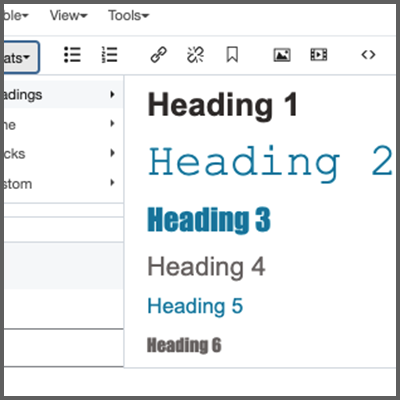 In the current Cascade tool, there are four headings you can use to make your content easier to read and navigate. It is also helpful for screen readers to easily identify what they are looking for making it more accessible. To learn more about screen readers and accessibility join our MUG session tomorrow!
In the current Cascade tool, there are four headings you can use to make your content easier to read and navigate. It is also helpful for screen readers to easily identify what they are looking for making it more accessible. To learn more about screen readers and accessibility join our MUG session tomorrow!
Here are some best practices to ensure you are using your headings effectively:
Do's
- Only select Headings 3 through 6.
- Heading 2 is the default title of the page
- Heading 1 is not used in our design.
- Use headings in the order they are in for each section of your page format.
- Use 1-5 words as headings
- Look through your content for lists within paragraphs, break those out into a bulleted or numbered lists with a heading.
- Bold can be used as a type of "fifth" heading (as seen here).
- When copying and pasting, remember to remove old formatting by clicking the drop down under 'Edit' to 'Paste as Text.' Then, reformat your headings in Cascade.
Don'ts
- Don't use a larger heading under a smaller heading within a section of your page.
- Don't bold a header font. It removes the font intended for each heading.
- Unless it is used as a brief statement, do not make a full sentence or paragraph a heading font
- If you need any assistance formatting a page, please contact Jill Norton. You can also request help via our Web Request form.
Plan for Your Winter Marketing Needs NOW! | 11/28/22
Get Your Marketing Requests in Early! – Our Marketing Request form opens Tuesday, November 29 through January 6 at 9:00 AM. Take some time to think through all of your needs, events, campaigns and give your self and SAM time to get them ready for you is accepted.
Take Time to Look at your Websites – It is always a great time to go through your home page and all of your page to update any old events, passed dates, and a home page refresh! If you need any help with updates you can request some help from us here. If you want some fun fresh photos, SAM can help!
Make sure your staff page is current and if you need photos, sign up for our next Monthly session. Sign up on the SAM website.
Updating Your Website Navigation | 11/21/22
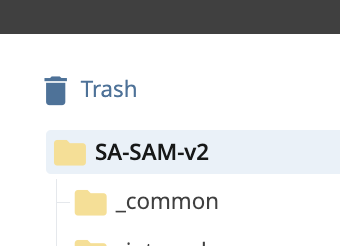 Did you delete a page or add a page to your website and isn't showing up in the navigation? Change the name of a page or the order that pages display under a heading?
Did you delete a page or add a page to your website and isn't showing up in the navigation? Change the name of a page or the order that pages display under a heading?
The navigation reflects the changes you made after you publish from your 'Base Folder', the main folder for your site at the top of the directory.
Any change to your directory in Cascade requires not only publishing that page or folder, but you need to publish from the base folder to refresh your site navigation. Depending on the size of your site it might take a few minutes to fully reflect your changes.
Remember, if you change a name of or move a page to a different heading, it will break the URL, so if there is a printed version of the URL address on a brochure or if any of your Student Affairs or Northwestern partners are linking to the page, it will turn up broken. So we need to request a redirect from the old page URL to the new one.
Contact Jill Norton to request your redirect for you.
How to Make Your Paw Print Ad Effective | 11/14/22
Paw Print has been proven to be a great way to reach all Northwestern students, undergrad and grad, Evanston and Chicago campuses. It goes out each Wednesday evening. Putting some time into making your ad as effective as it could be will improve the outcome of your campaign, news, or event.
INSTRUCTIONS FOR ALL PAW PRINT SUBMISSIONS
- Keep in mind the graphics will be very small (250x250) and any extra text will be difficult to read.Make sure all important information is in the copy of your submission, NOT just on the graphic.
- Your Instagram graphic may not work for Paw Print unless it meets these criteria, you ask SAM to create a Paw Print graphic as well as a social media graphic
- Check all links to make sure they are working links. Broken links may result in not being included.
- Please spell out any acronyms first time used as this is going to areas outside of Student Affairs.
- Please keep your content brief and link to longer content on website
- Running your piece as close to an event or deadline as possible. We can run things repeatedly in the "Week Ahead" calendar.
ANY GRAPHIC SUBMITTED MUST BE
- All important information MUST be in the copy of the submission, not the graphic.
- square
- MINIMAL COPY-name of event/campaign if needed, a simple photo should grab attention
- date if needed, a simple photo should grab attention
- clean backgrounds
- DO NOT INCLUDE SMALL TEXT
- LINKS, BIT.LYS, QR codes
- SMALL LOGOS
'Hiding' a Page in Cascade | 11/7/22
Working on a page and don't want it to show up in your navigation? Have a page just for certain people with a link or a page you only need during one month of the year?
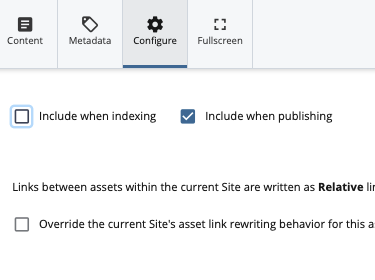
You can 'Unindex' a page in Cascade easily to remove it from the navigation. When you are in 'Edit'
mode, you will see 'Configure' at the top of the page. When you click on 'Configure' you will see 2 boxes checked, the one for "Include when indexing" just needs to be unchecked.
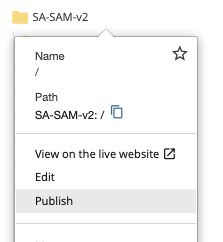
It will take a few minutes to refresh the site navigation, but you can refresh after a bit and your page should no longer show up. It will only be available via a direct link.
If you have any questions, please contact Jill Norton. Looking for a past "MUG Tip of the Week." They are all documented on this Tip of the Week page on the SAM site.
Copying and Pasting Text in Cascade | 10/31/22
When you are adding copy to your pages in Cascade, most likely you are copying from an email, a Word Doc, a PDF, etc.. These mediums all have internal formatting that when added to Cascade tend to disrupt the formatting within Cascade. If you simply copy and paste, you are bringing all of that other formatting with you and although you may not notice anything at first, this old formatting may cause issues down the line.
If you are having trouble with spacing or other issues that should work but are not, it is often caused by this 'bad' formatting code.
To avoid this and always have clean copy and formatting it is best to remove all of the formatting and reformat in Cascade. (Headers, spacing, bullet points, etc.) To do this, remember to follow this action.
Copy the text from the original source, before pasting, in your editing window in the top left of the window there is a dropdown for 'Edit'. Click on the dropdown and go to 'Paste as Text'. When you do this a blue bar will pop up confirming your copy will be pasted clean.


Then you can paste your text and format as you like. If you have any questions, please contact Jill Norton.
Creating Accessible Weblinks | 10/24/22
 When a user with sight impairment is using a screen reader, the screen reader is "scanning the page" much like we do when seeing a webpage and finding the information we want rather than read every word. The user is hearing headings and links, so they will only hear "Click Here' with no context and not know the destination.
When a user with sight impairment is using a screen reader, the screen reader is "scanning the page" much like we do when seeing a webpage and finding the information we want rather than read every word. The user is hearing headings and links, so they will only hear "Click Here' with no context and not know the destination.
For example:
NOT ACCESSIBLE: To sign up, click here.
vs.
ACCESSIBLE: To sign up, please fill out this form on the SAM website.
To create accessible hyperlinks
- Use concise and meaningful text for links.
- Do not capitalize all letters in links.
- Avoid using URLs for link text.
- Do not use the word "link" as part of the link text.
Here is a video about creating accessible links in Word with an example of a screenreader in action.
Need help creating links for your website? Contact Jill Norton.
Using Images in Cascade | 10/17/22
Cascade makes it easy to know what size images to use within each module when editing. Wherever there is a space to include an image it will give you the specifications that the images should be.

Using a full size image will make your page load slowly. All images must be the size specified and 72 dpi. Here is the link to a video tutorial to edit your images in Photoshop.
To keep your directory clean and easy to navigate, images should be uploaded to the 'images' folder in your directory:

Any images that were previously saved in other places can be dragged and dropped to the "images" folder. Remember to publish from your base folder after you make the change.
Finally, only use actual photos as images. Do not use Instagram graphics or PDFs as images. Any copy included in these is not accessible to users using a screenreader. If you'd like to incorporate an Instagram graphic or PDF on your site, you can instead add them as a link. You should also use "alt text" to describe your images:


Need help cropping or finding images for your website? Contact Jill Norton.