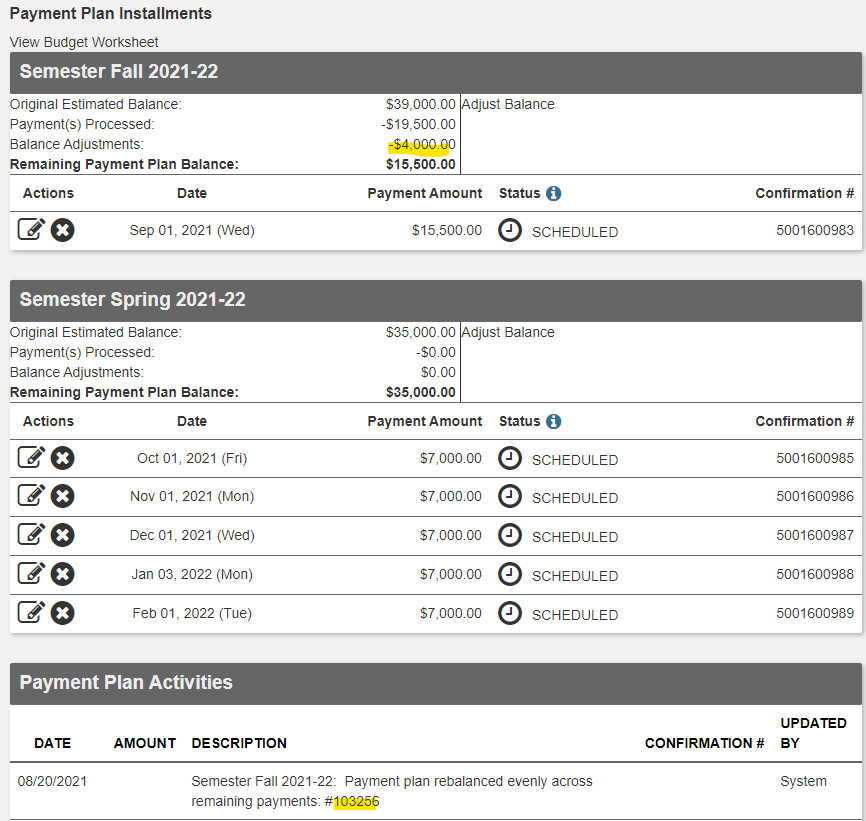Help With View or Update Screens
Use these pages to preview enrolling in a new prepayment plan agreement, as well as viewing or updating an existing plan.- Tabs 1 though 8 show enrolling in a new prepayment plan
- Tabs 9, 10, and A, B, C, D show viewing or updating an existing plan
9
9 Payment Plans - Select an active payment plan
Click Agreement Details to show Payment Plan Details:
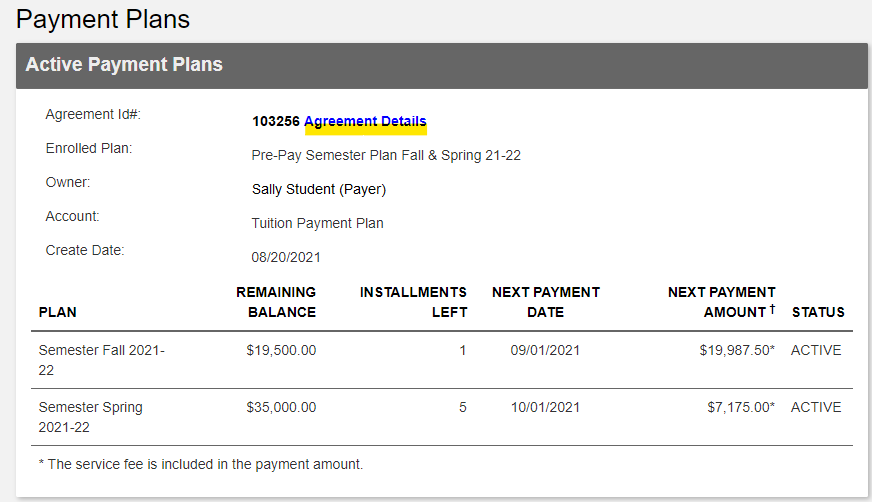
10
10 Payment Plan Details has 4 items to view or update:
- A) Terms and Conditions
- B) Change Payment Method
- C) Terminate (change plan status from Active to Inactive)
- D) Adjust Balance
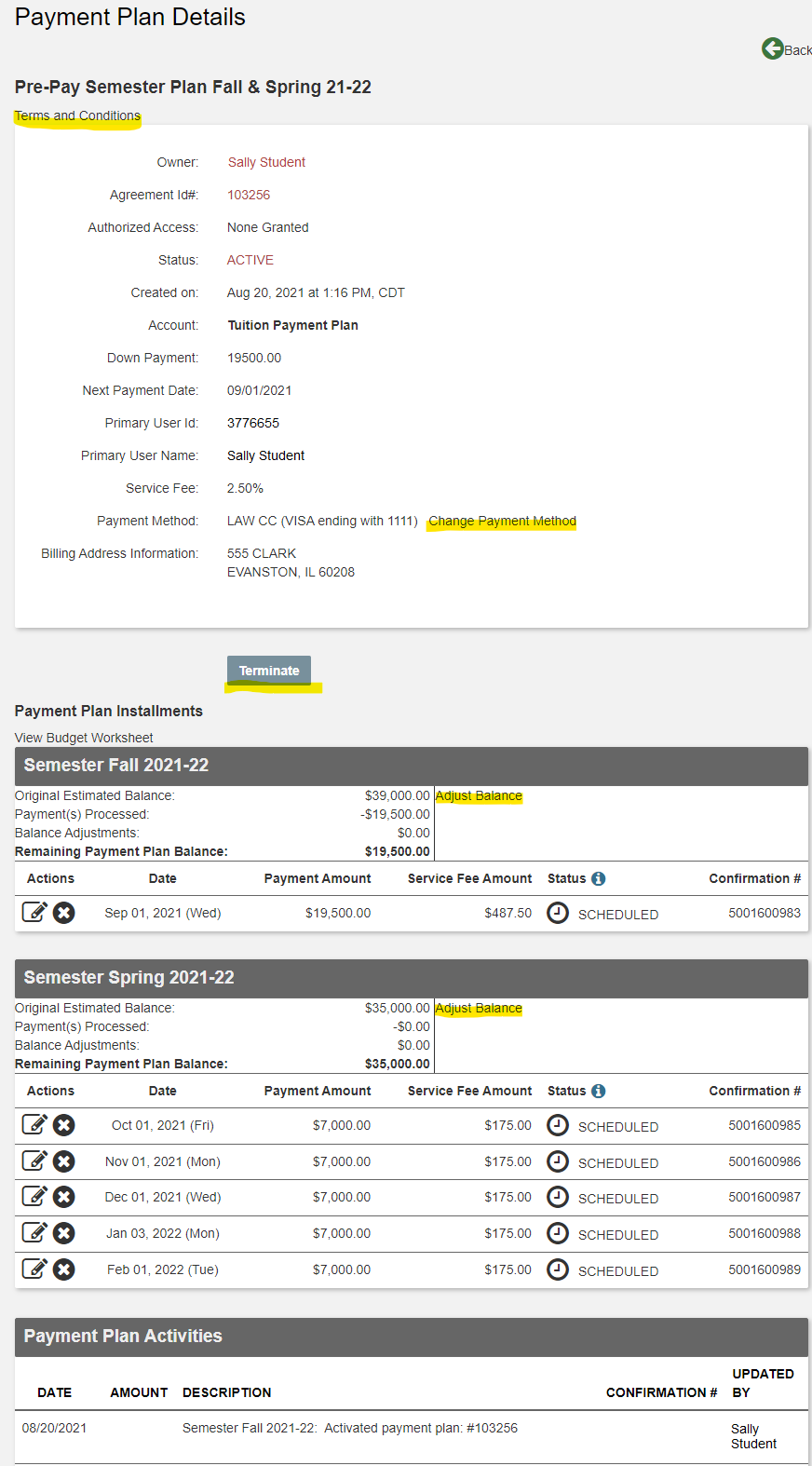
A
A) Terms and Conditions

B
B) Change Payment Method
Scroll to see all steps:
- Select new payment profile
- Provide eCheck information
- Are you sure? (confirmation of change)
- Payment Plan Activities section shows the change
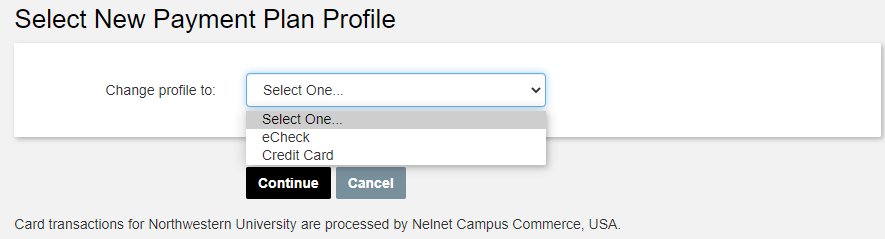
Provide eCheck information
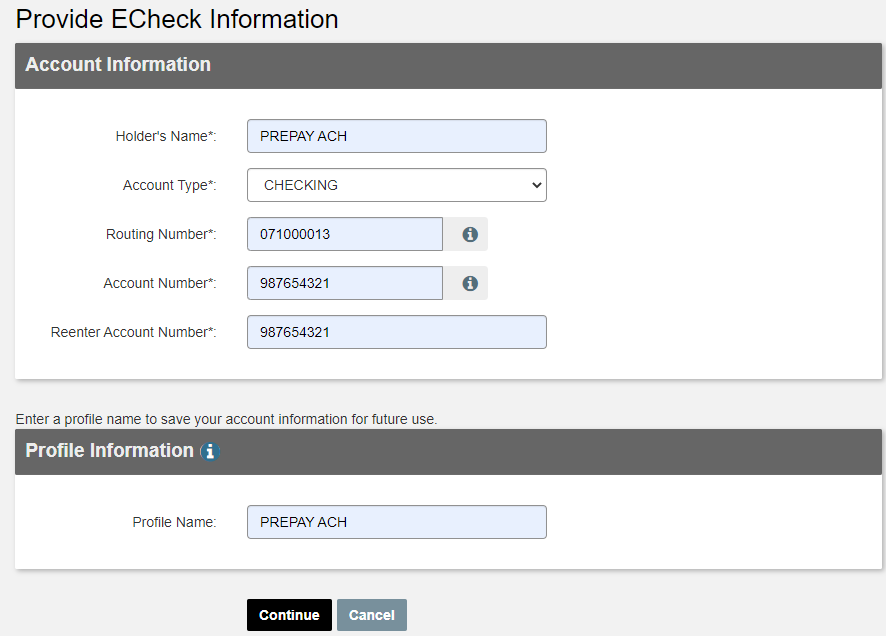
Are you sure? (confirmation of change)
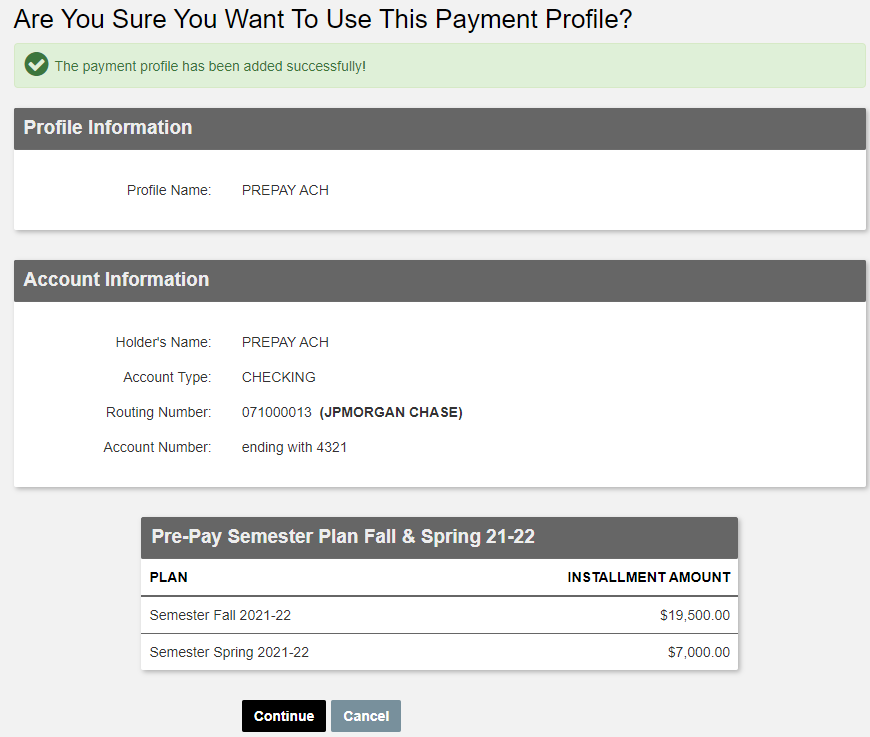
Payment Plan Activities section shows the change

C
C) Terminate (changes plan status from Active to Inactive)
Plan status changes:
- Active after Terminate becomes Inactive
- Inactive after Resume becomes Active
- Inactive after Archive becomes Archived (may not be resumed)
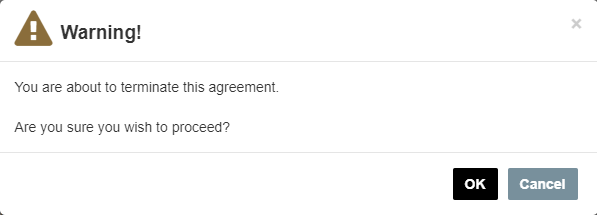
D
D) Adjust Balance
Example of adjusting the plan balance:

Balance adjustments show in Payment Plan Details, Payment Plan Installments section: