Create a Feed
PlanIt Purple allows users to combine multiple calendars into a single feed, which can be used to display events from these calendars on external web sites or in applications.
- To create a custom feed, first log in through the Add/Manager Users link at the top right. You'll be taken to the PlanIt Purple Dashboard.
- In the left-hand column under the heading Event Feeds, click the Add a Feed button. This will lead you to the event feed builder form.
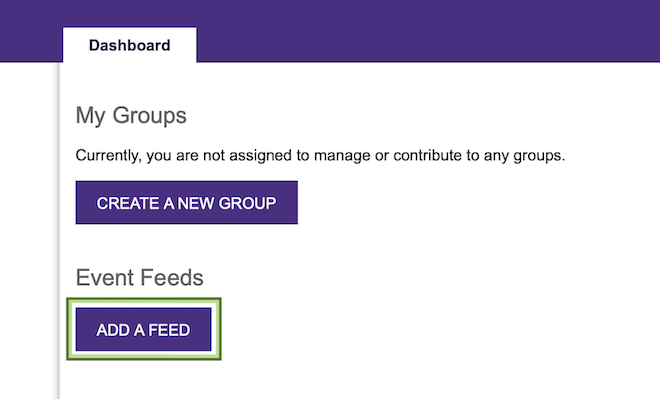
- Under the Add Group(s) heading, you'll see a list of alphabetical links and a list of calendars, the default list is of calendars beginning with A. Use the alphabetical links to locate the calendar you'd like to add to the feed, or use the search box underneath the alphabetical links.
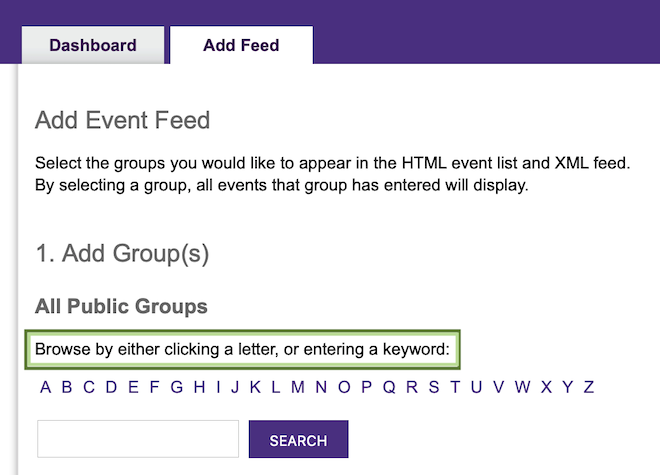
- When you've located the calendar you want to add, click its name. The calendar name will appear in the right-hand column under the heading Included Groups.
- Continue to add as many calendars as you need. If you add a calendar to your feed by mistake, you can remove it by clicking the purple [x] next to its name under the included groups heading.
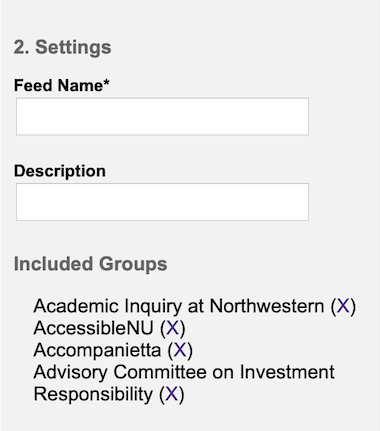
- Once you've added the calendars you want, enter a Feed Name and Description.
- Next, you'll need to determine how far in the future you want this feed to extend. Do this using in the area in the right-hand column underneath the Time Span heading. By default, the time span is set to include events scheduled for the next 60 days. You can change the time span by applying a custom filter. Select the custom filter radio button and this will expand more options to select a time span for your feed.
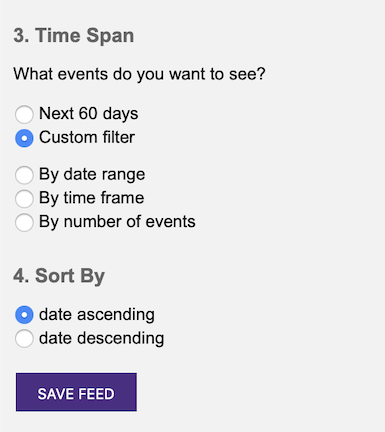
- Next, you have the option to apply a sort order for events. By default, all events are listed in ascending chronological order.
- Click Save Feed to save your feed. When you're finished configuring your PlanIt Purple feed, return to your Dashboard.
- You will see all the saved feeds under Event Feeds. Select the type of feed URL that you want.
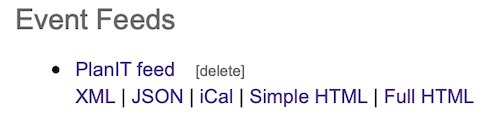
- If you want to add a calendar feed to your site that pulls information from the main calendar, use the XML feed URL.
- If you want to use the events from your feeds in another web application, use the JSON feed URL.
- If you want to distribute calendar information between different calendar programs like Apple iCal, Microsoft Outlook, Google Calendar, use the iCal feed URL.
- If you want to add a link to your site for a list of calendar events from the groups that you selected, use one of the HTML feed views.
- Simple HTML - Simplified HTML feed for events in the next 60 days.
- Full HTML - Full HTML feed including pagination and filters.