Share Events
Use the sharing function to include other groups' events in your group's calendar or feed:
- Go to the PlanIt Purple home page.
- Click the button labeled Add/Manage Events and log in.
- On your dashboard, under the Event Sharing section in the right column, click Include Other Groups' Events. This will take you to PlanIt Purple home page.
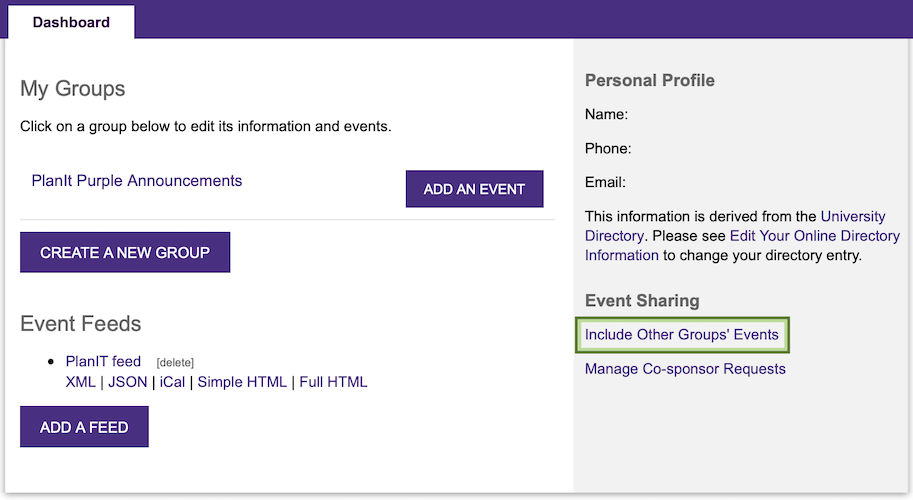
- Locate the event you would like to include and click that event's title. An event detail window will open.
- Scroll past the event description to the Add Event To My Group section. Use the dropdown to select the group you want to include the event and click Submit. You will see an Event Successfully Shared message in green. Close the window to return to the main PlanIt Purple page.
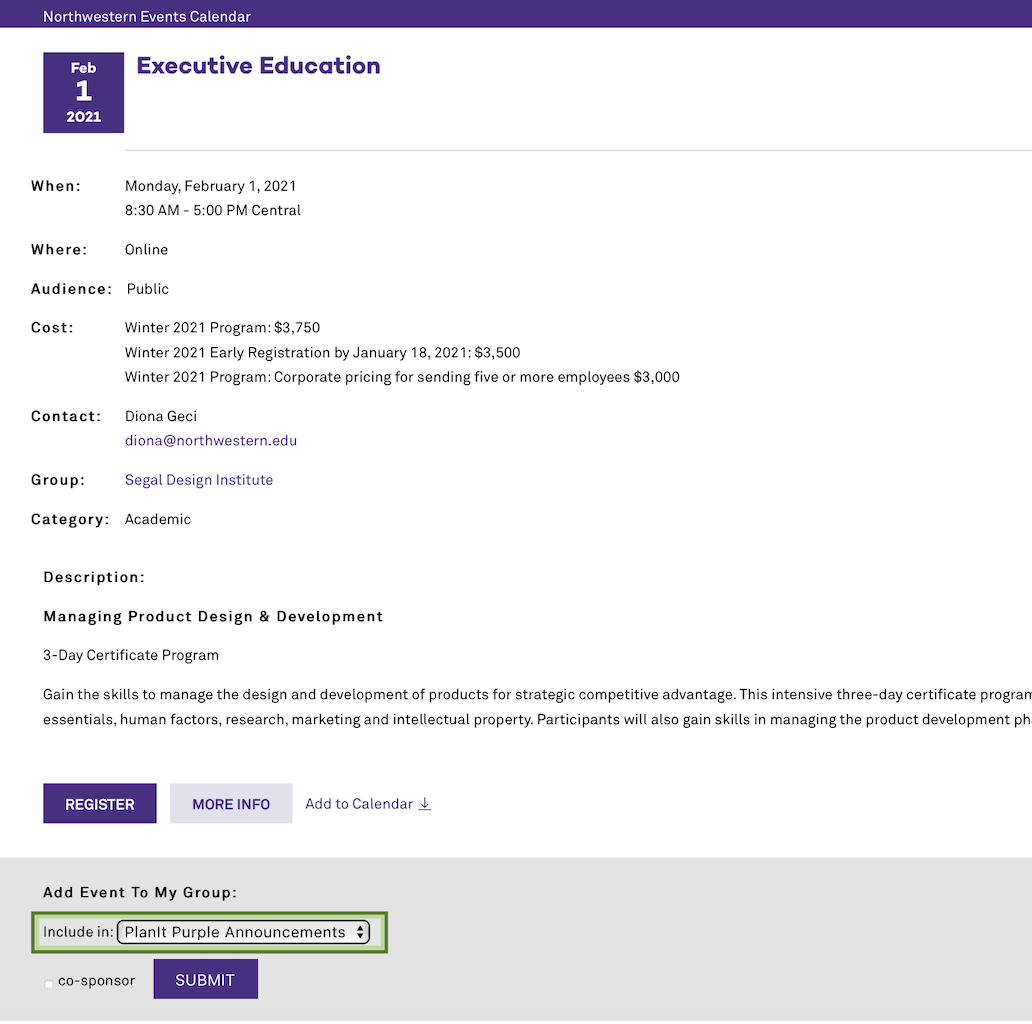
- If you are a co-sponsor: Check the box beneath the drop-down if your group is co-sponsoring the event. This will send your request to the group that created the event. Once they approve your request, your group will be listed as a co-sponsor in the event details. If not, the event will still be shared to your group.
- To unshare an event, visit your group admin page and click [delete] next to the event title.