Cancel Events
To cancel an event that you posted on PlanIt Purple, follow the steps below. Doing so will mark your event as Cancelled on PlanIt Purple.
NOTE: Deleting an event removes the event from the PlanIt Purple database. You should use this option only if you entered an event accidentally.
Cancel a Single Event
- In the Dashboard, click the name of the calendar containing the event you want to modify. This will take you to the group admin panel.
- Locate the event you want to mark as canceled and click the Edit button next to the event title.
- Under the heading When and Where, click the checkbox next to Flag Event as Cancelled to mark the event for cancellation.
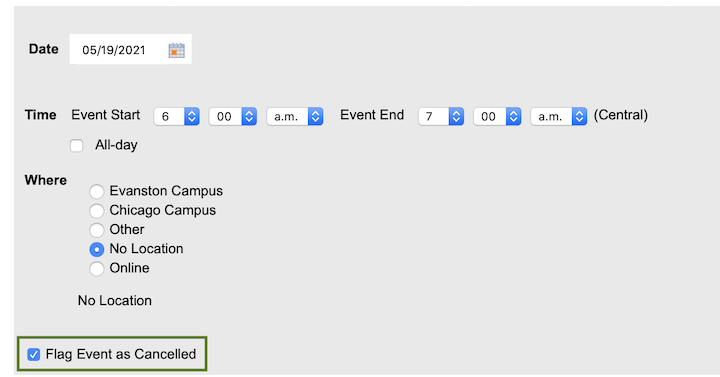
- Click the Save button at the bottom of the page. The event will now show up in PlanIt Purple as cancelled.
Cancel a Single Instance of a Recurring Event
- In the Dashboard, click the name of the group containing the event you want to modify. This will take you to the group admin panel.
- Find the instance of the recurring event you wish to change and click Edit next to it. You'll enter the Edit Event screen. Under the heading Edit Single Event at the top of the page, you'll see text telling you that you're editing a single instance of a recurring event (see screenshot below). The date of the single instance you're editing will be listed.
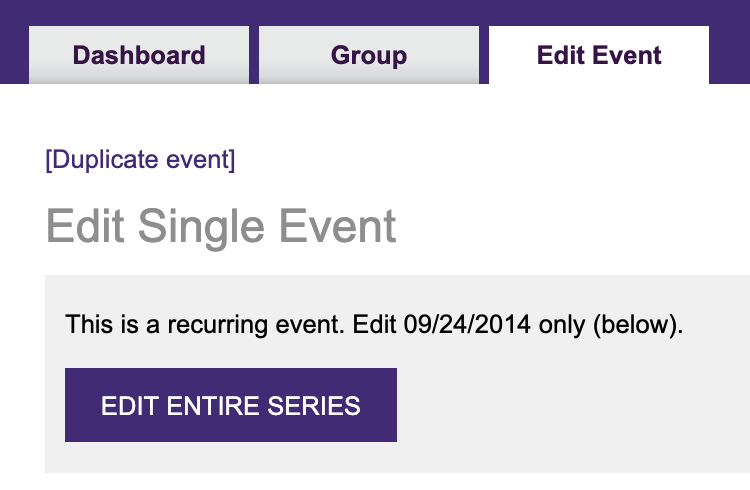
- Under the heading When and Where, click the checkbox next to Flag Event as Cancelled to mark your event for cancellation.
- Click the Save button at the bottom of the page. The event will now show up in PlanIt Purple as canceled.
Cancel all Occurrences of a Recurring Event
- In the Dashboard, click the name of the group containing the event you wish to modify. This will take you to the group admin panel.
- Find an instance of the recurring event you wish to change and click Edit next to it. You'll enter the Edit Event screen; at the top of the page will be the text saying that you're editing a single event (see screenshot above). Click the Edit Entire Series button to edit all recurrences of the event.
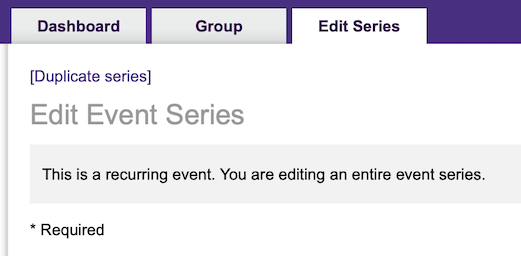
- Under the heading When and Where, you'll see all the events that are scheduled in the series. Locate and check Flag Event as Cancelled checkboxes for the events that you want to cancel.
- Click the Save button at the bottom of the page. The events will now show up in PlanIt Purple as cancelled.