Frequently Asked Questions
Group Administration
How do I create a group in PlanIt Purple?
- First, confirm there isn't an existing listing for your organization on the Groups page. If there is, request access from the main contact.
- Click Add/Manage Events at the top right corner of the PlanIt Purple home page.
- Log in using your NetID and password (if necessary). This will take you to your dashboard.
- Click Create A New Group under the My Groups heading.
- If you are a registered student group, use the form linked from the yellow box on the page. Otherwise, enter group details and click Create Group.
For more details, see the Create a Group tutorial.
How do I go to my dashboard?
To access the dashboard, visit the PlanIt Purple Homepage and click the Add/Manage Events button at the top right. Log in using your NetID and password. The first screen you will see is the dashboard, which displays the groups you have access to within PlanIt Purple.
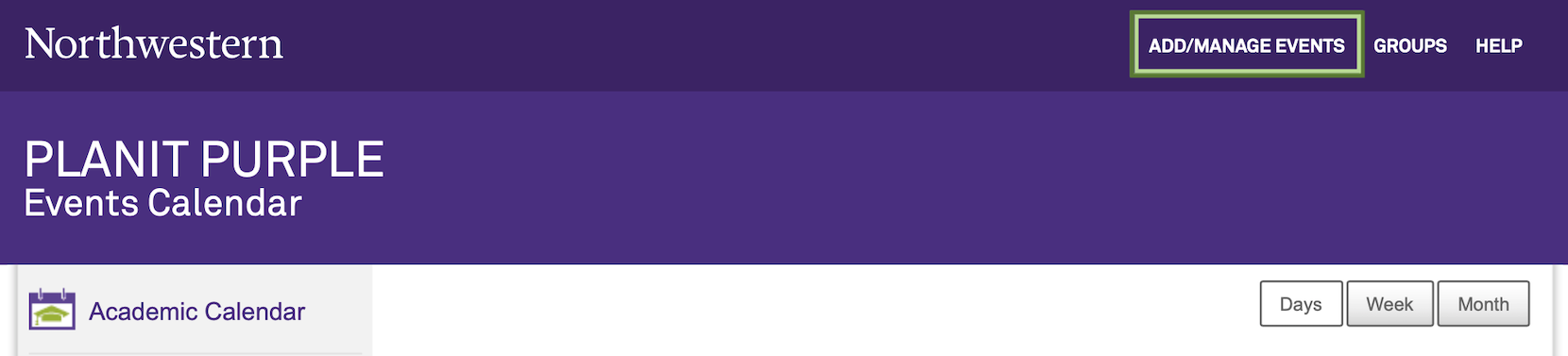
What do I do if I am having trouble accessing PlanIt Purple?
If you're visiting PlanIt Purple for the first time and you're encountering any problems, an important first step is to make sure you've enabled JavaScript on your browser and to clear your cache.
How do I add users to my group?
In the dashboard, click the name of the group to which you want to add users. This will take you to the calendar admin panel.
- If you want to add a manager to your calendar, click Add Manager under the Group Managers heading in the right column of the page. If you want to add a contributor, click Add Contributor in the Event Contributors section.
- A popup window will ask for the NetID of the manager or contributor you're adding. Type the new user's NetID in the field and click OK. The NetID should be all lowercase with no spaces or special characters. The window will close, and your new user's name will appear next to a small icon under either Group Managers or Event Contributors, depending on what type of user you've added.
Events
Why can't I find the event I'm looking for on PlanIt Purple?
To ensure that you are looking at the main PlanIt Purple screen, and to remove any filters you may have used, go to PlanIt Purple Homepage.
- Try using the keyword filter to locate the group you're searching for. For best results, try just one key word from the group's name or use the group's acronym. For example, you may first search for sustainability, then follow it with a search for ISEN if you are looking for the group called Initiative for Sustainability and Energy at Northwestern.
- If you are still unable to locate the item, it may not have been added to PlanIt Purple. It is up to each group to add and maintain its own events in PlanIt Purple. Contact the group holding the event and let the organizers know that you were searching for their event on PlanIt Purple.
How do I cancel an event?
In the dashboard, click the name of the group containing the event you want to modify. This will take you to the group admin panel.
- Locate the event you want to mark as canceled, and click the Edit button next to the event title.
- Under the heading Event Occurrences: Where & When, click the checkbox next to the Flag Event as Canceled.
- Click the Save button at the bottom of the page. The event you're editing will now show up in PlanIt Purple as canceled.
See Detailed Instructions on Canceling Events here.
How do I post an event on PlanIt Purple?
You must have a valid NetId to post an event on PlanIt Purple. If you are an outside entity cosponsoring an event with a Northwestern group, we recommend that the internal group post the event.
- Click the Add/Manage Events button in the upper right corner of PlanIt Purple.
- Under the heading for Groups, locate the appropriate group hosting the event. If the group has not been added to PlanIt Purple, you must do so before posting an event.
- Next to the appropriate group, click the +Add an Event button. This will take you to an add event screen.
- Fill in the fields as appropriate. For a more detailed explanation, see Add an Event page within the planit purple guides.
- After you have completed the form, click the Submit button. You will see a screen confirming that your event was added.
How do I export an event to Apple Calendar, Google Calendar, or Outlook?
- Locate the event you wish to export. Click on the event to view the event detail screen.
- Below the event description, locate and click the Add to Calendar link. Your browser will prompt you to download and save an .ics file.
- Choose Save to save the event on your computer.
- The event has been successfully exported. You may import the event to the calendar of your choice.
How do I include other groups' events on my calendar?
To include other groups' events on your calendar:
- Go to the PlanIt Purple Homepage.
- Click the button labeled Add/Manage events to log in.
- Use your NetID and Password to log into the NU Passport system. This will take you to the PlanIt Purple dashboard.
- Under Event Sharing on the right column, click Include Other Groups' Events. You are then returned to the main PlanIt Purple page.
- Locate the event you would like to include and click that event's title. An event detail window will open.
- At the bottom of the detail window locate the gray bar with the title Add Event To My Group.
- In the drop-down menu, choose the group that wishes to include the event.
- Check the box beneath the drop-down if your group is a Co-Sponsor for the event.
- Check next to "all scheduled times" if this is a recurring event and you want to share all instances.
- Click the Submit button. The event will be immediately included in your group.
Note: If you selected to be a Co-Sponsor, the request for your group to be co-listed will be sent to the group that created the event. They have the ability to approve or reject your request. Once it is approved, you will receive an email notification.
How long will it take until my event appears on PlanIt Purple?
Events are posted immediately to the PlanIt Purple home page.
How do I exclude my event from the events calendar?
To exclude or hide events from PlanIt Purple homepage, go to the event edit form. Check the box that says Hide Event From PlanIt Purple Homepage. This will hide your event from PlanIt Purple and it won't be searchable.
How do I get my event featured on Northwestern homepage?
Please contact the Media Relations team.
Feeds
How do I add a feed to my web site?
- Go to your dashboard and click on Add A Feed button.
- You will be taken to the event feed builder tab. On left, you have the Add Group(s) section. Here, add the groups that you want to include in the feed.
- On the right, you have the Settings section. Enter a Feed Name and a Description for your feed.
- Next, select Time Span and Sort By.
- Save the feed, you will get a confirmation.
- Return to your dashboard.
- You will see all the saved feeds under Event Feeds.
- Select the feed URL that you want.
- If you want to add a calendar feed to your site that pulls information from the main calendar, use the XML feed URL.
- If you want to use the events from your feeds in another web application, use the JSON feed URL.
- If you want to distribute calendar information between various calendar programs like Apple Calendar, Microsoft Outlook and Google Calendar, use the iCal feed URL.
- If you want to add a link to your site for a list of calendar events from the groups that you selected, use Simple HTML or Full HTML feed URL.
For more details, see Create a Feed page.