Move Pages and Files
When you move, or rename an asset, the URL of that asset changes. This means if anyone has bookmarked your page or have a link to the asset in their printed material, their links won't work. Moving or renaming items is discouraged, but maybe necessary occasionally.
To move an asset:
- Locate and click the appropriate asset. Once you are on the preview screen, locate and click More-->Move option. This opens another popup window.
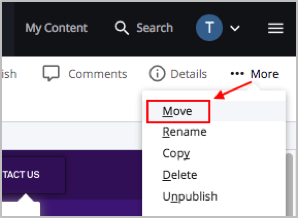
- On the next screen, select a New Folder. This opens a window that allows you to view folders within your site.
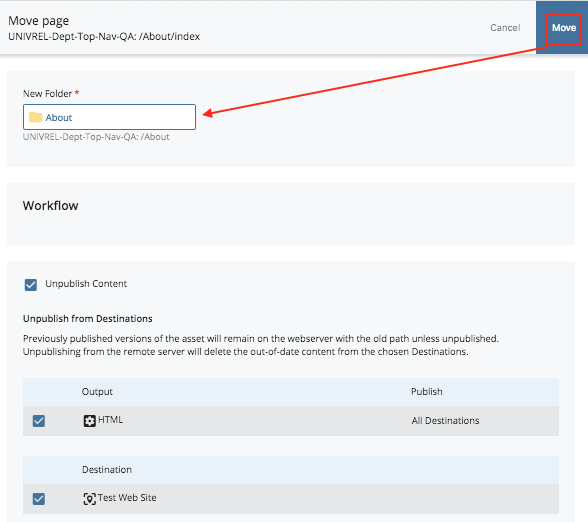
- In the folder navigation window, you can choose from the list of Recent folders, or Browse to the new folder, or perform a Search.
- Click the Choose button to confirm the appropriate folder and to close this window.
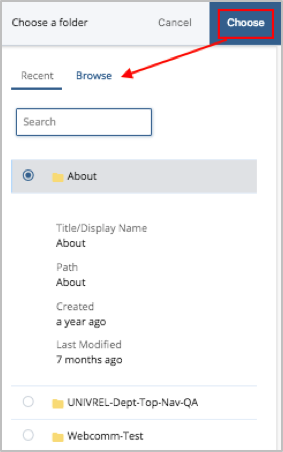
- You'll go back to the Move page screen where you'll see New Folder field populated with the new folder that you just selected.
- Locate and click Move button.
- You are then taken to the page preview screen. A message at the top of the asset will confirming that the asset has been moved to the selected folder.
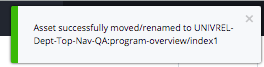
- If you moved a web page or a file, go to More--> Relationships option and publish all assets that link to the asset that you just moved.
Note: If you're moving an asset that has been on the live site for a while, you might consider planning a redirect from the old URL to the new URL. Contact webcomm-support@northwestern.edu if you need help with this step.