Lists
Whenever you're making a list on Canvas, use the list features, such as the bullets or numbers provided in the system for proper structure.
Impact
When lists are explicitly created as lists, screen readers can inform their users that they have landed on a list and can provide helpful information such as the number of items in the list. It also facilitates navigation, as users can move between list items with a single keystroke.
How To
Lists should be used to break up walls of text on your Canvas pages. They should be used to present key concepts, sequences, or more than two similar items. When you make a list in Canvas, look for and use the bullets or number tools in the Rich Content Editor. Depending on your screen size, it might be hidden behind the "More" button (three vertical dots).
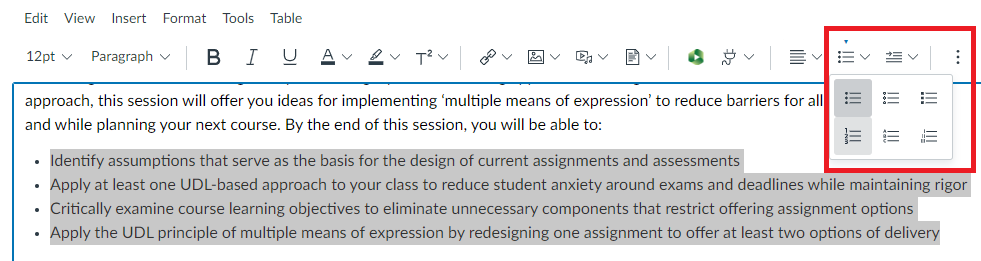 Canvas
Canvas
View the following video on how to resolve any issues related to lists in a Canvas course using Pope Tech:
Things to Avoid
- Avoid typing numbers to indicate a numerical list. This is the most common issue with lists as it will not format the numerical list as a list.
- Avoid creating your own bullets by using dashes or other symbols.
- Avoid copying text from another source with lists. If you do, you should go back to the list, delete the bullets or numbers, highlight the list, then use the tools in Canvas to make the items a list.
Moving Forward
When designing your page, use the list options in Canvas Rich Content Editor to add either bulleted or numbered lists when you have grouped items, sequences, or more than two like items. As you are developing the page, keep an eye on the accessibility checker below the Rich Content Editor to see if accessibility errors are detected.