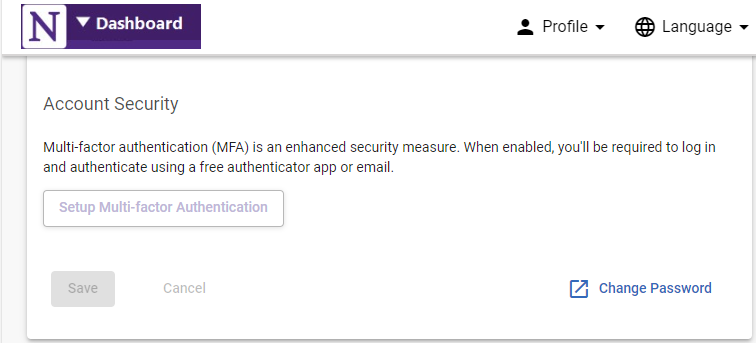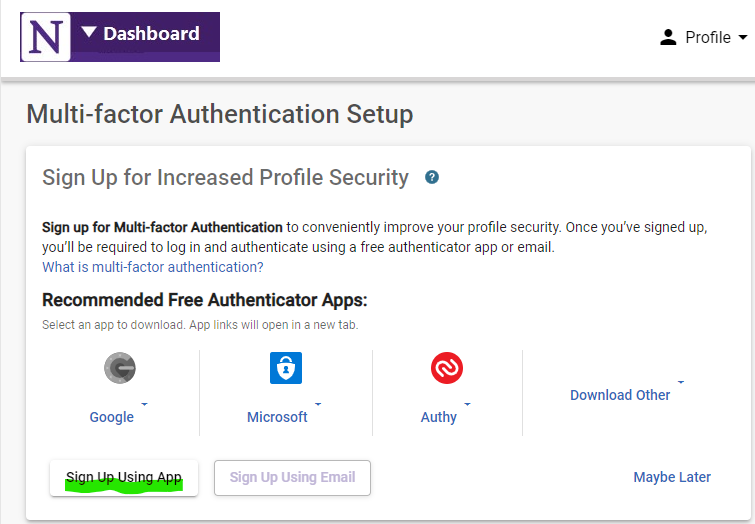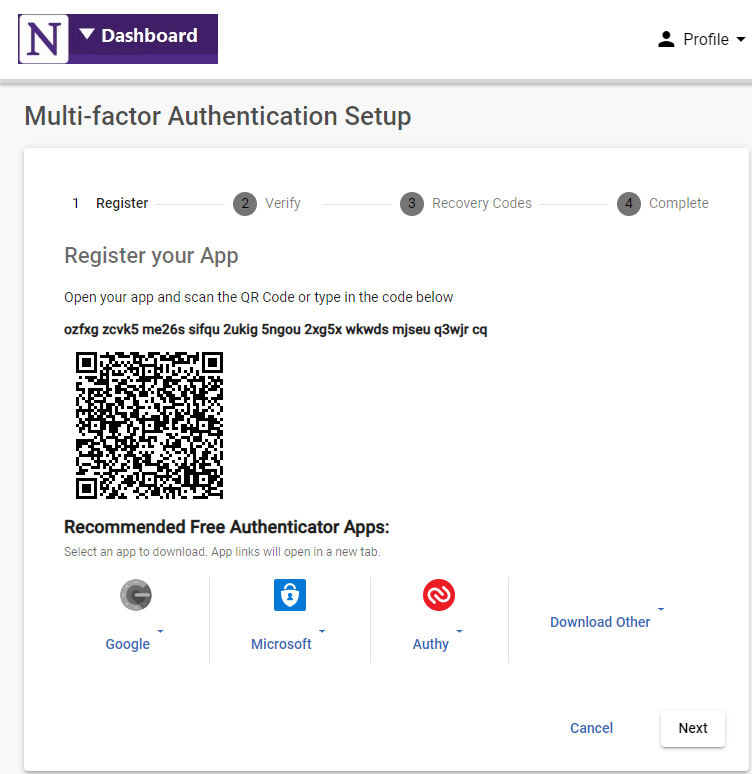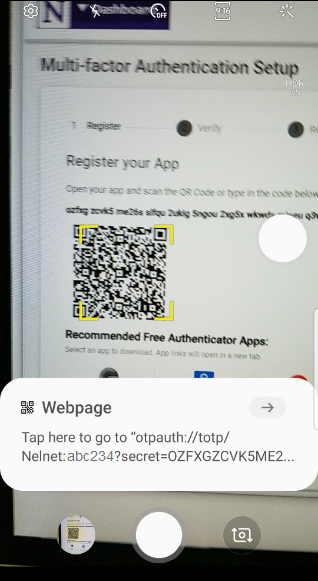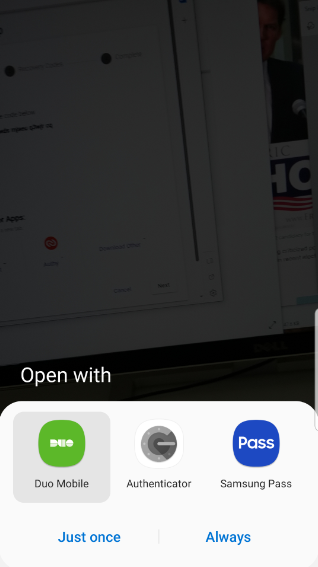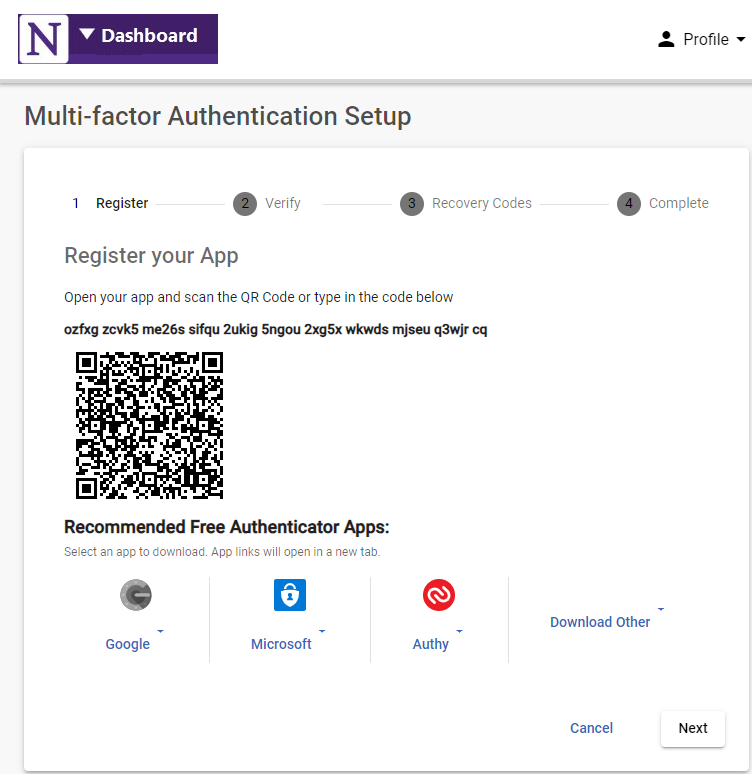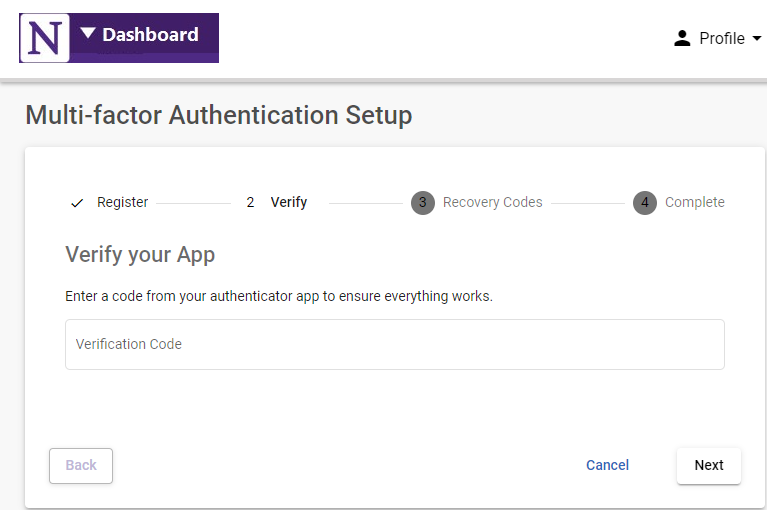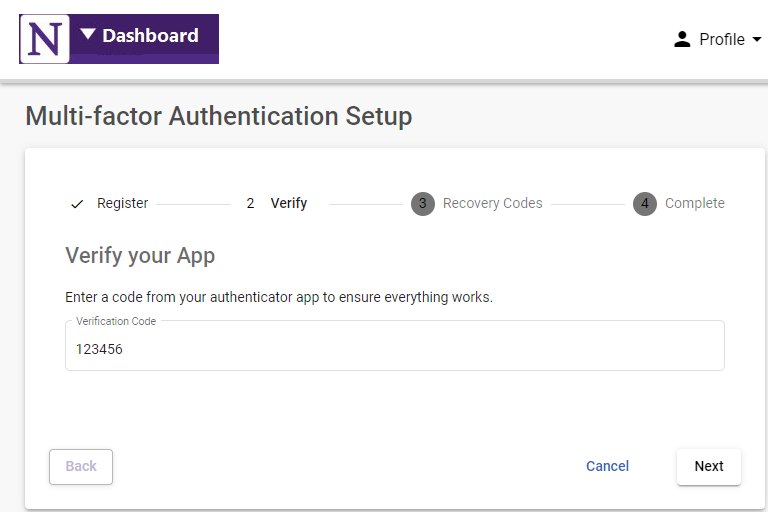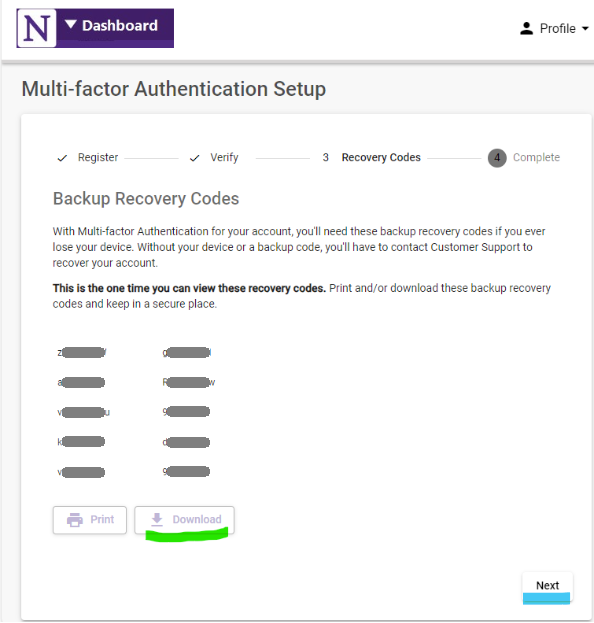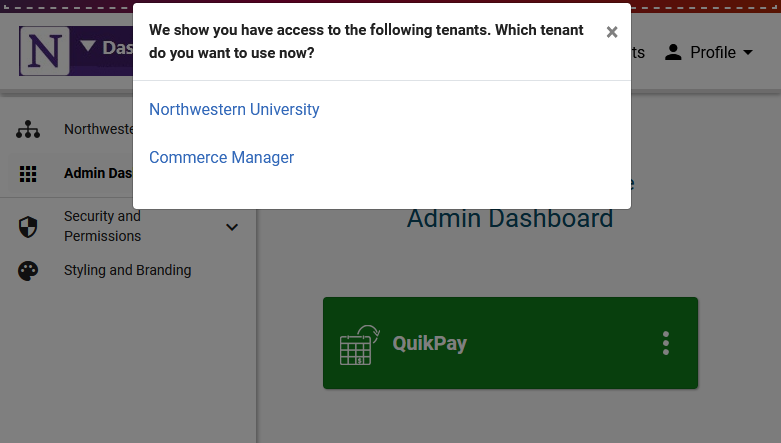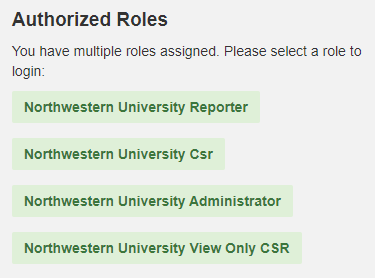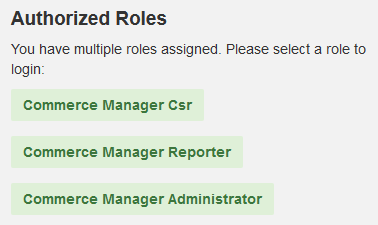(A) E-mail multi-factor is an alternative if your Duo Mobile app is not available. When you have Duo Mobile app installed on your device, enable Account Security MFA by clicking Setup Multi-factor Authentication:
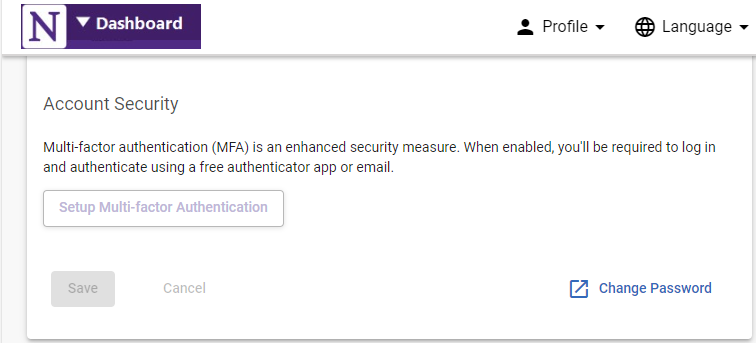
(B) Click Sign Up Using App:
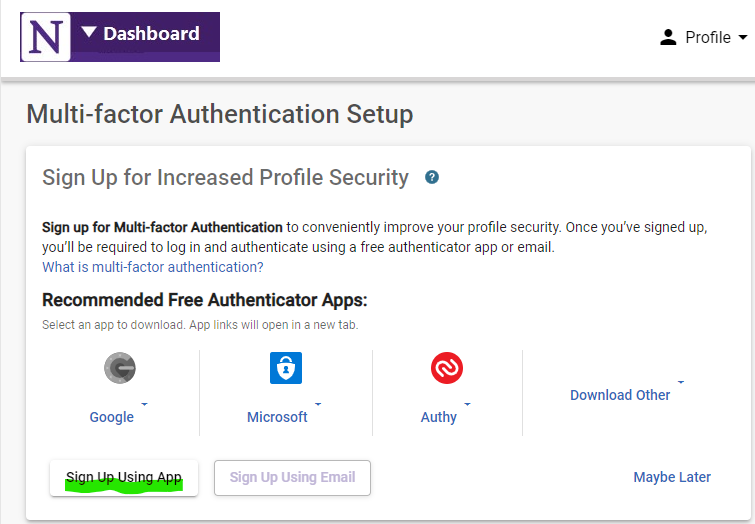
MULTI-FACTOR AUTHENTICATION SETUP 1 Register
(C) Register your App displays your unique QR Code; do not click anything; open your phone.
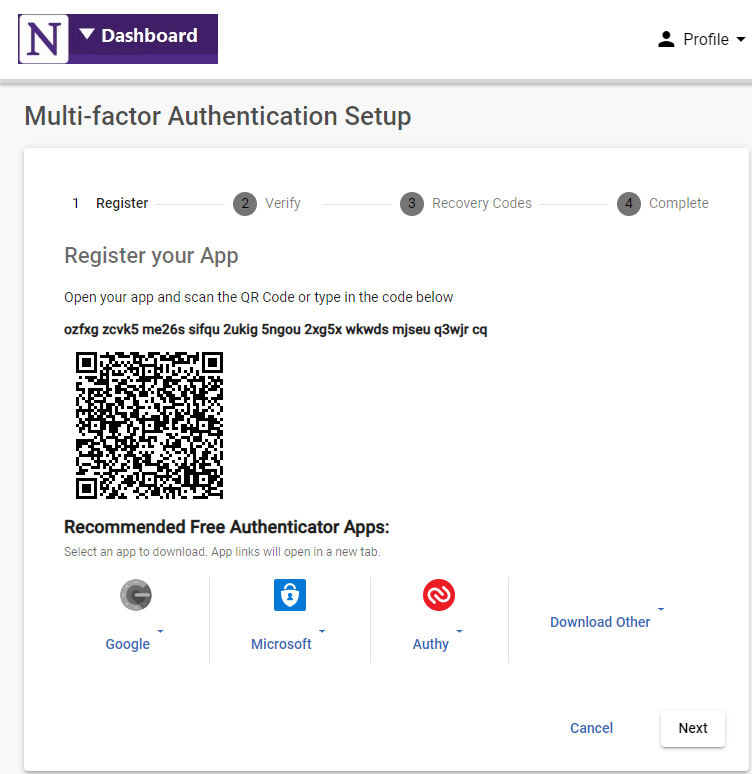
(D) Use your phone camera or QR Code reader to scan the QR code; yellow corners indicate QR code is recognized; then
(E) Tap "Webpage Tap Here" to go to your URL:
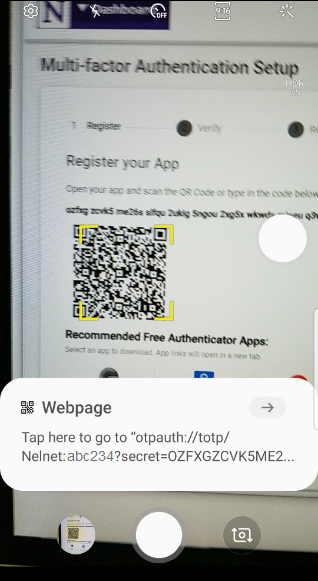
(F) Select Duo Mobile and Just once to create a Third Party account in Duo for QuikPay Dashboard:
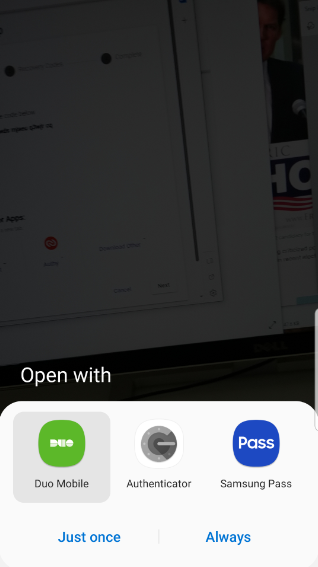
(G) Duo Mobile, Edit account displays:
- Name: netid « replace "netid" with something unique, like QP Dashboard, etc.
- Icon: Other « (no change)
- Type: 3rd Party Account « (no change)
- Top right corner of Duo App: click √
(H) Click Next:
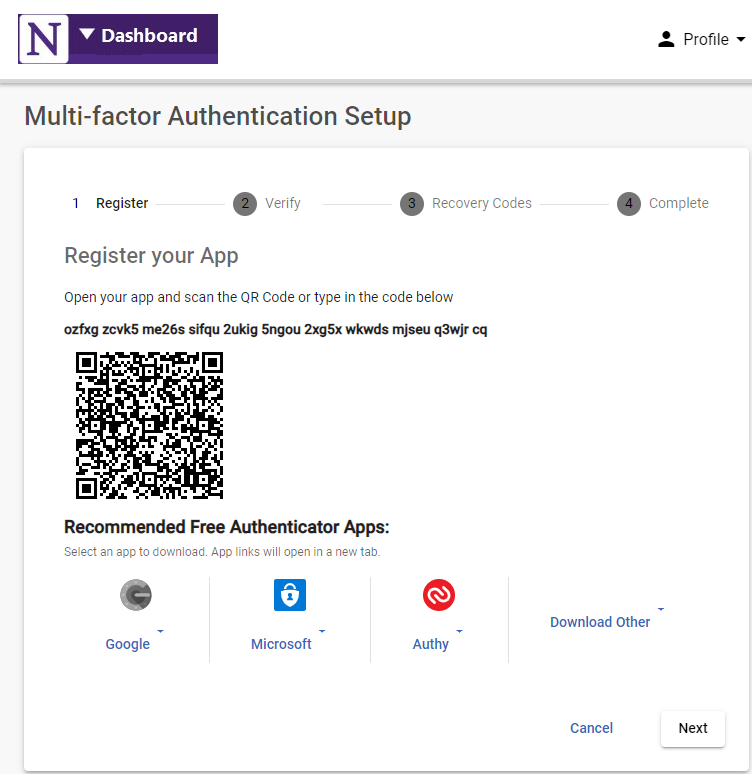
MULTI-FACTOR AUTHENTICATION 2 VERIFY
(I) Verify your App displays: Enter a code from your authenticator app to ensure everything works.
(J) Open the Duo Mobile app.
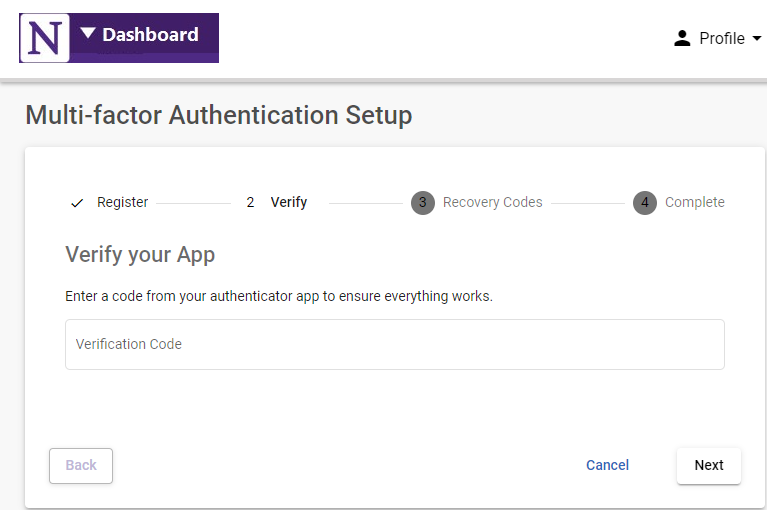
(K) Duo Mobile: Tap the new third party account; a verification code displays:
THIRD-PARTY
QP Dashboard (or your unique account name)
### ### (6-digit code with a 30-second timer)
(L) Enter 6 digits; click Next:
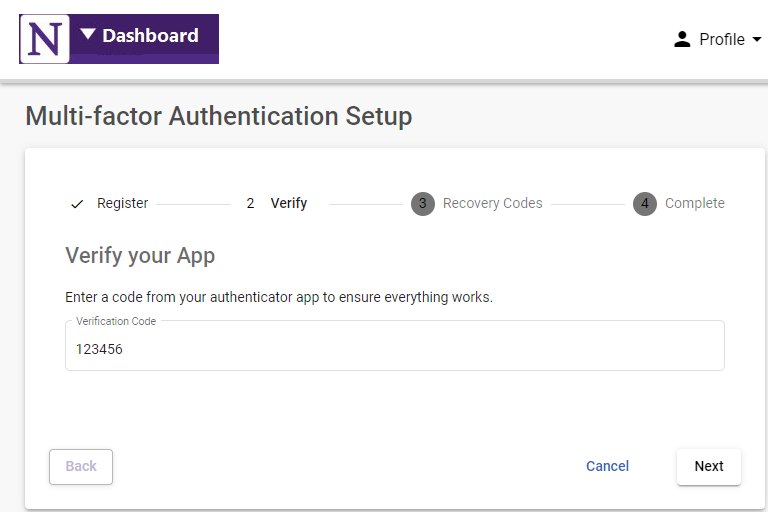
(M) A list of Backup Recovery Codes display. This is the one time you can view these recovery codes. If your phone is lost a recovery code will allow you to access the Admin Dashboard. Download and store the codes in a safe place; click Next.
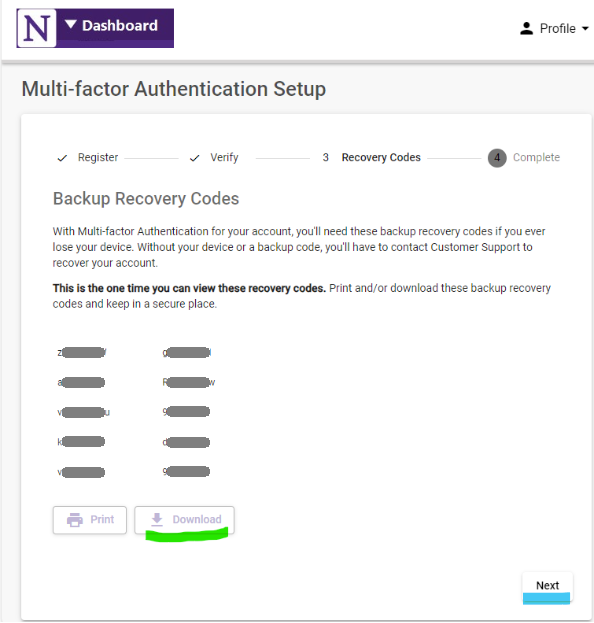
MULTI-FACTOR AUTHENTICATION 4 COMPLETE
Success message displays:
Success! Your profile is more secure.
You will be taken to complete Authentication Questions in 5 seconds.
(N) Click Next or wait 5 seconds.