Student Information
Viewing Available Reports
Students can view available reports through CAESAR, either via "Search CTECs" after clicking on the "Manage Classes" tile, or "View Course CTECs" after clicking through Class Search results.
Reports open in new windows, so please be sure to manage your pop up blocker settings.
New students automatically have access to view reports through CAESAR. For continuing students, only those who complete all evaluations during their last enrolled term will have access to view reports. Please see CTEC Guidelines for more information.
Accessing the Evaluation System (Blue)
To complete course and teacher evaluations during the evaluation period, select from the following options (log in with netID and password):
- Visit the evaluation system (Blue) directly (https://northwestern.bluera.com/northwestern)
- Follow the link from a system-generated email (which leads to Blue)
- Follow the link in CAESAR (which leads to Blue)
- Select the Manage Classes tile on the homepage
- Click on Evaluate Classes in the left-hand menu
- Follow the link from your course in CANVAS (which leads to Blue)
- Select Courses from the left-hand menu
- Select CTEC in the navigation
- Click link to My CTEC Course Evaluations
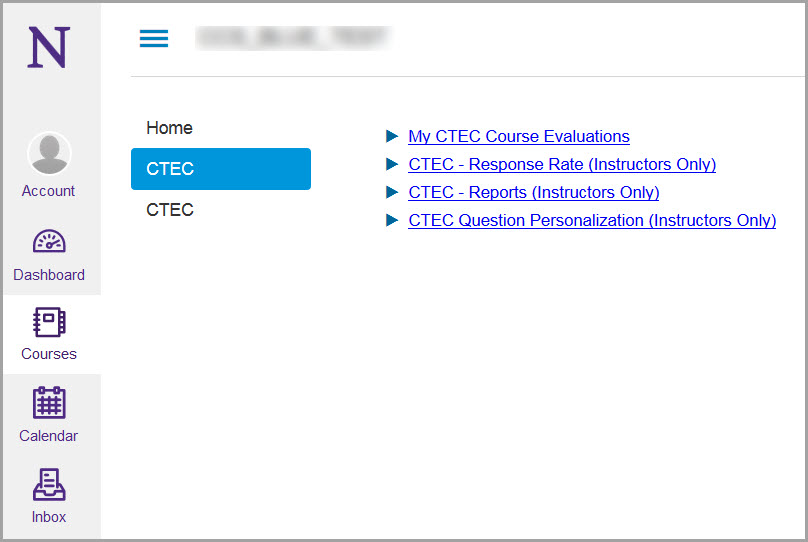
The due date for each evaluation form will be listed next to the task in the Blue system. Reminder emails are sent throughout the evaluation period to those who have not submitted all evaluations.